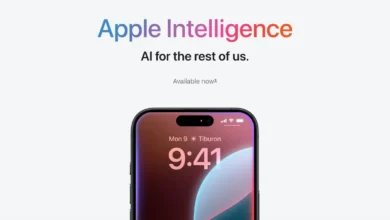Apple Intelligence: How To Turn off Report on macOS
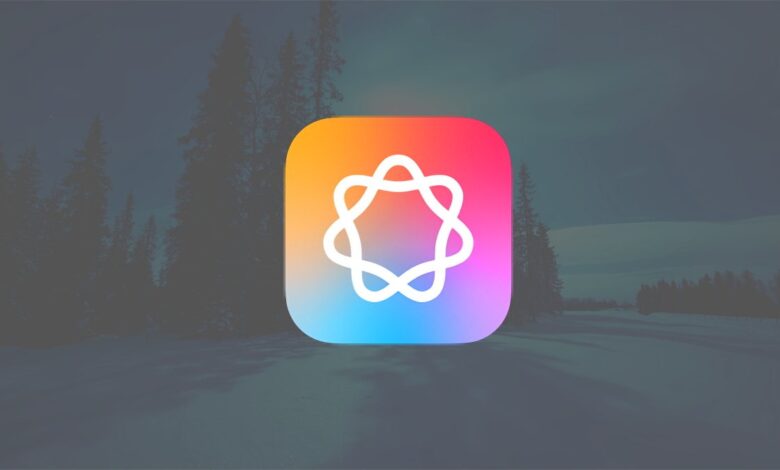
Apple’s new AI features, known as Apple Intelligence, have finally arrived on recent Apple devices including macOS. However, the reception has been a mixed bag. A surprising 73% of Apple users reportedly show little to no interest in these features, and some critics, like the BBC, argue that the technology isn’t fully ready. There have been complaints about AI generating inaccurate summaries, like incorrect news headlines, which doesn’t help its case.
Another issue making waves is the increased storage demand. Since AI operates quietly in the background, constantly analyzing and processing data, it requires significant device resources. For example, devices with AI enabled have seen storage usage jump from 4GB to 7GB—and it keeps growing over time. This increase can slow down device performance, which is frustrating for users. Apple has promised future updates will allow users to download only the specific AI features they want, which should help manage storage better.
Some features, like Image Playground, may not resonate with everyone. But Apple has emphasized that privacy is a top priority. To reassure users, they’ve introduced AI Reports. These are summaries of AI activities, detailing requests made both locally and on Apple’s Private Cloud Compute (PCC) servers.
The PCC servers use a custom inference system called The Inference Engine (TIE), along with a special Apple Metal framework known as MetalML. This setup processes requests securely, with all communications encrypted. According to Apple, even they can’t access the content of these requests.
How to Get Started with Apple Intelligence
Before diving in, you’ll need to enable Apple Intelligence, as it’s turned off by default for privacy reasons. Here’s a quick rundown of what you need:
- iPhone: Only works on iPhone 15 Pro, 15 Pro Max, or iPhone 16, 16 Plus, 16 Pro and 16 Pro Max with iOS 18.1 or later.
- Mac: Requires an Apple Silicon-based Mac running macOS Sequoia 15.2 or newer.
Keep in mind that support is currently limited to certain English-speaking regions like the US, UK, Canada, Ireland, New Zealand, and South Africa. Due to legal restrictions, Apple Intelligence won’t work in the EU or mainland China just yet, but Apple is working on expanding access.
Turning on Apple Intelligence on macOS
To enable Apple Intelligence on your Mac:
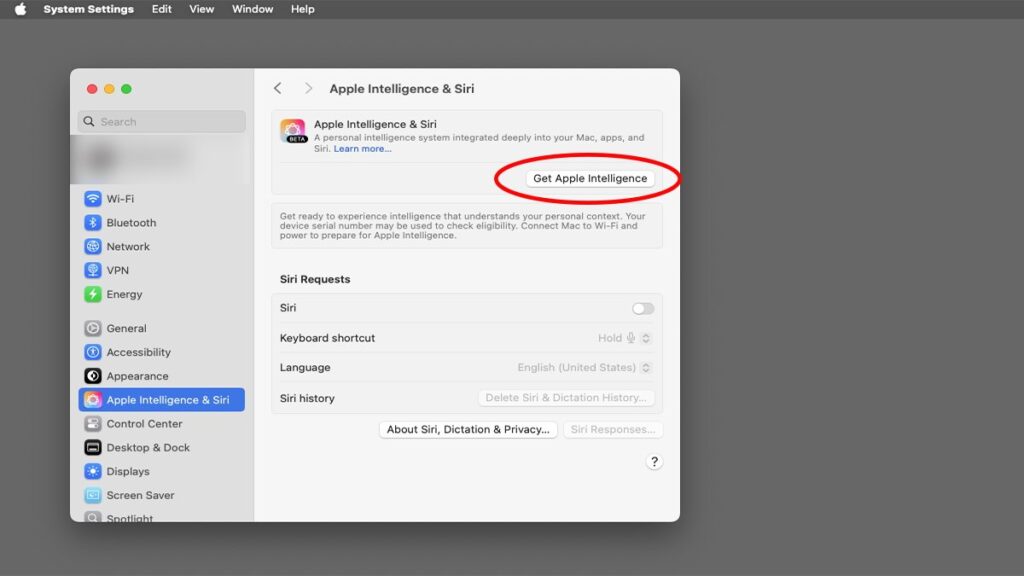
- Open the System Settings app.
- Click on Apple Intelligence and Siri in the left-hand menu.
- Hit the Get Apple Intelligence button. A pop-up will appear with details about what you’re enabling and a link to Apple’s privacy policy.
- Click Install Apple Intelligence and then Set Up Now to complete the setup.
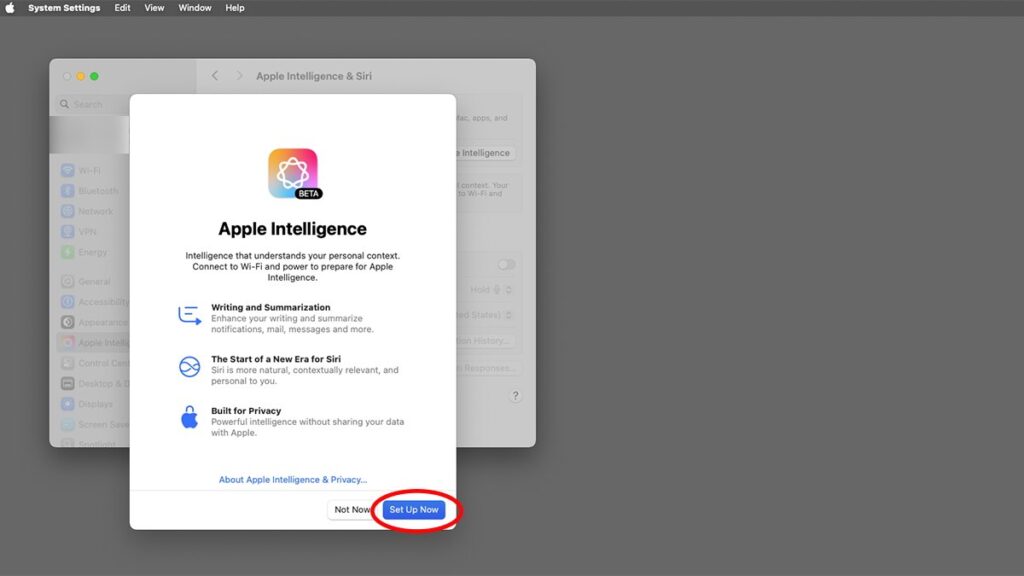
It’s important to note that turning on AI means your device will start collecting and analyzing data. This includes information about your activities and even your writing, as features like Siri and Search are integrated with Apple Intelligence. If this feels intrusive, you might want to think twice before enabling it.
What Happens Behind the Scenes
Once enabled, AI begins downloading necessary software and language models. These files can be large, so it might take some time. Apple has also added support for OpenAI’s ChatGPT in macOS and iOS 18.2 or later. To activate ChatGPT:
- Go to System Settings > Apple Intelligence & Siri.
- Find ChatGPT in the Extensions section and click Set Up.
- Enable the slider for ChatGPT prompts in Siri.
After setup, AI works continuously in the background, collecting and processing data unless you turn it off.
Checking Apple Intelligence Activity
To see what Apple Intelligence has been up to:
- Open System Settings > Privacy & Security > Apple Intelligence Report.
- Set the report duration to either 15 minutes, 7 days, or Off.
- To export the report, click Export Activity. You can save the report in JSON format and view it in any text editor or JSON-specific app.
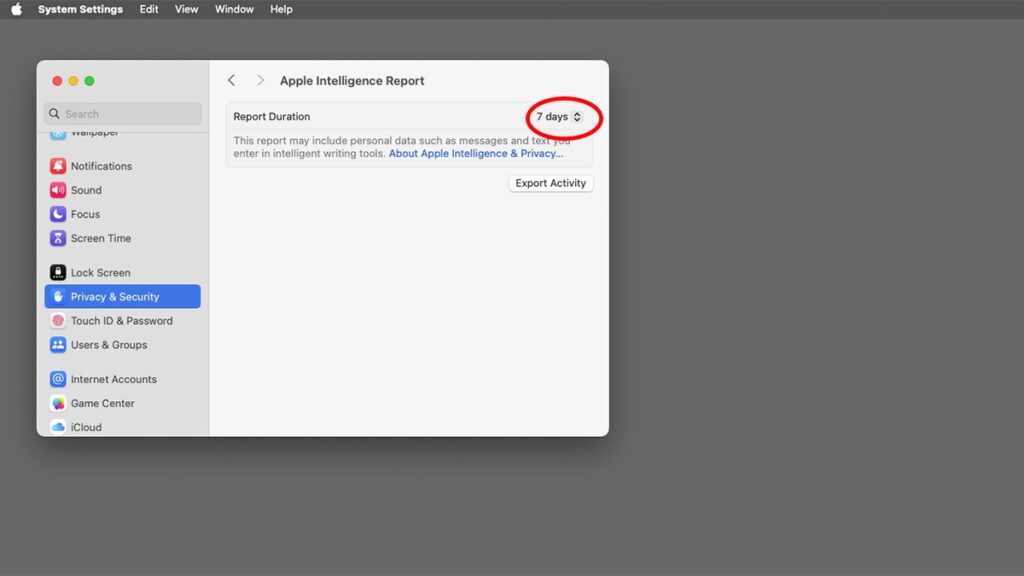
The report includes details like timestamps, device information, and encrypted request data. While most of it isn’t user-friendly, it provides a general overview of AI activity.
If you decide you don’t want Apple Intelligence tracking activity anymore, simply set the duration to Off. Be aware that doing this deletes all existing report data, and there’s no way to recover it once it’s gone.
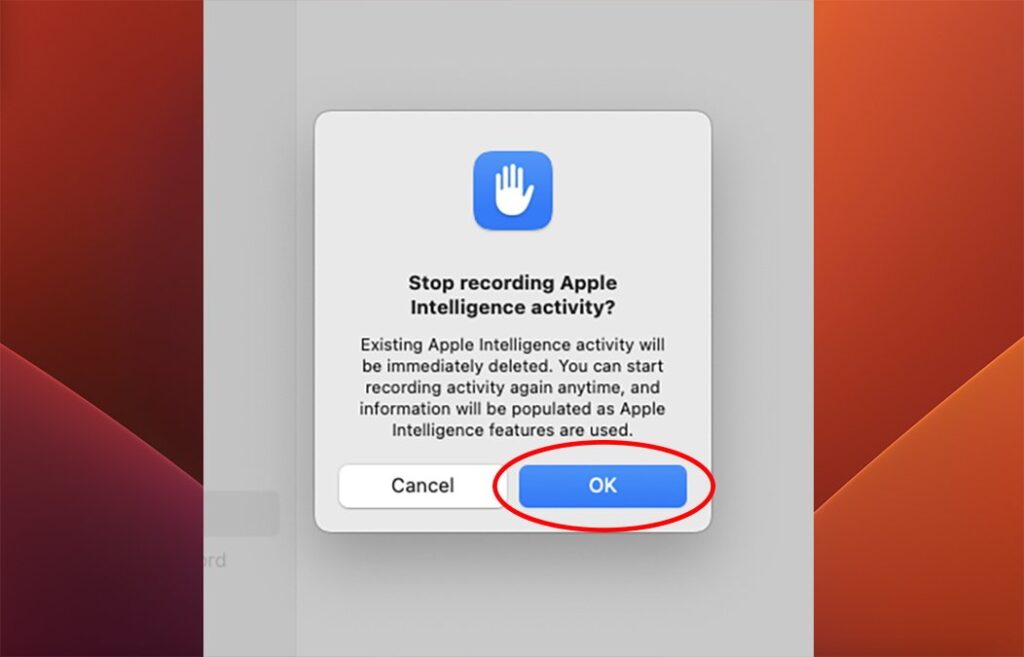
Final Thoughts
AI aims to bring smarter features to Apple devices, but it’s not without its challenges. Between the storage demands, privacy concerns, and mixed user interest, there’s room for improvement. Still, with promised updates and modular options on the horizon, Apple Intelligence may yet find its stride in future releases.