How to Disable Apple Intelligence & Free Up to 7GB Storage on iPhone, iPad & Mac

Apple just dropped iOS 18.3, iPadOS 18.3, and macOS Sequoia 15.3, enabling Apple Intelligence by default on supported devices. Whether you’re using an iPhone, iPad, or Mac, there’s one big reason you might want to disable Apple Intelligence features right away—freeing up storage space.
Apple Intelligence: Hype vs. Reality
Apple has been pushing Apple Intelligence hard since it was announced at WWDC in June 2024. The first AI-powered features arrived in October through an update to iOS 18, iPadOS 18, and macOS Sequoia. A more complete set of tools rolled out in December, and the latest update brings refinements.
Despite these improvements, Apple Intelligence is still in beta, and opinions on its usefulness are mixed. One major downside? Storage space. According to Apple, the AI features require 7GB of storage per device—whether it’s an iPhone, iPad, or Mac. That adds up fast if you use multiple Apple devices.
How Much Storage Does Apple Intelligence Use?
Apple Intelligence relies on local processing for many of its features, which is great for privacy. However, that means AI models must be stored on your device. Right now, this takes up 7GB. If you own an iPhone, iPad, and Mac, that’s a total of 21GB just for AI models you might not even use.
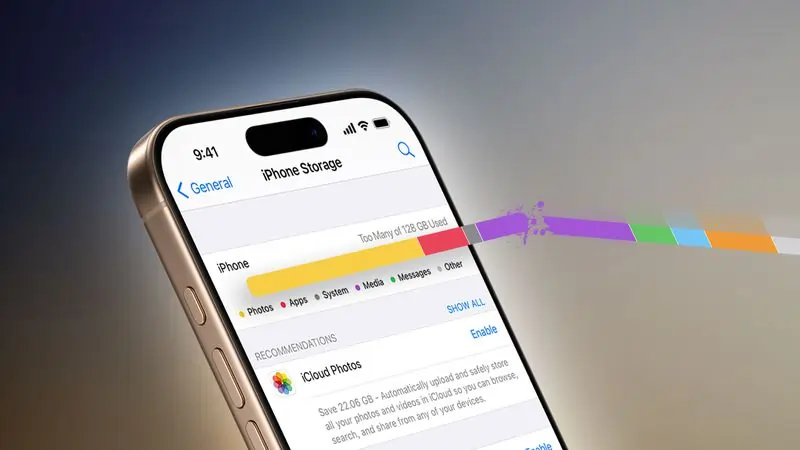
And it doesn’t stop there. Apple is set to launch iOS 18.4 in April, bringing major Siri upgrades. That update will likely increase the storage requirements even more. Plus, iOS 19 is coming later this year, which could push the number even higher.
AI or No AI? The Choice Is Yours
After updating to iOS 18.3, iPadOS 18.3, or macOS Sequoia 15.3, Apple Intelligence is turned on by default. If you’ve already updated—or plan to—you’ll need to manually disable it if you don’t want it.

If you previously turned off Apple Intelligence but followed Apple’s update prompts, you might have re-enabled it without realizing. However, if you chose “Set Up Later,” then your prior decision remains in place. Now’s the time to decide—do you really need Apple Intelligence, or is that storage space more valuable?
Why Disabling Apple Intelligence Frees Up Storage
Apple Intelligence uses a system called the MobileAsset framework to manage its AI models. This system downloads, updates, and stores the necessary files dynamically. When you disable Apple Intelligence, the framework recognizes that the AI assets are no longer needed and removes them when space is required. That means more available storage on your device.
How to Disable Apple Intelligence
Turning off Apple Intelligence is simple, but you need to do it on each supported device. Compatible devices include:
- iPhone 16 models
- iPhone 15 Pro and iPhone 15 Pro Max
- iPads with an A17 Pro or M1 chip (or later)
- Macs with an M1 chip (or later)
On iPhone and iPad:
- Open Settings
- Go to Apple Intelligence & Siri
- Toggle off Apple Intelligence
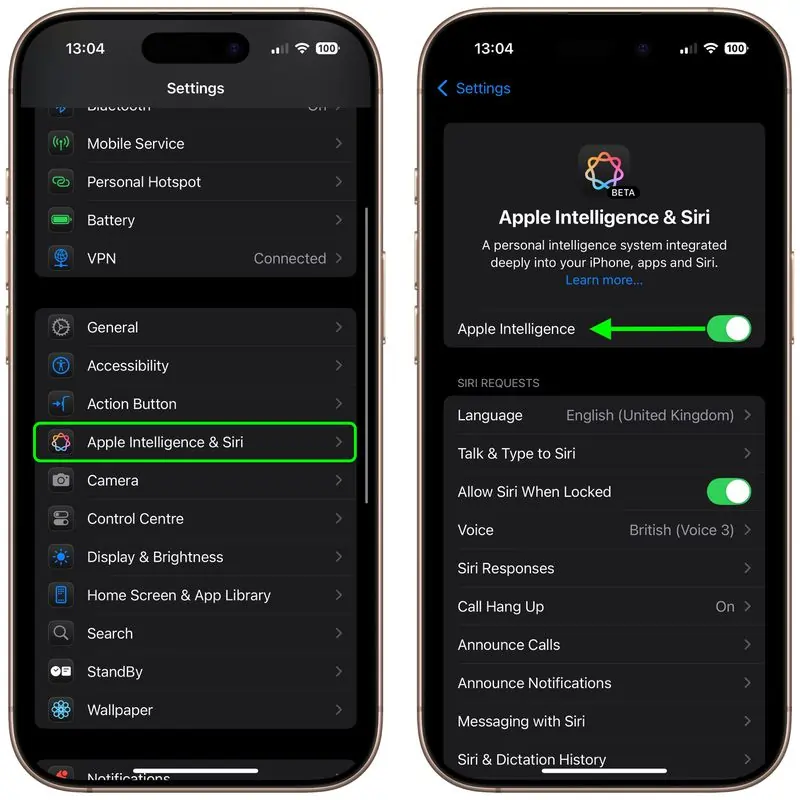
On Mac:
- Open System Settings
- Click Apple Intelligence & Siri in the sidebar
- Toggle off Apple Intelligence at the top
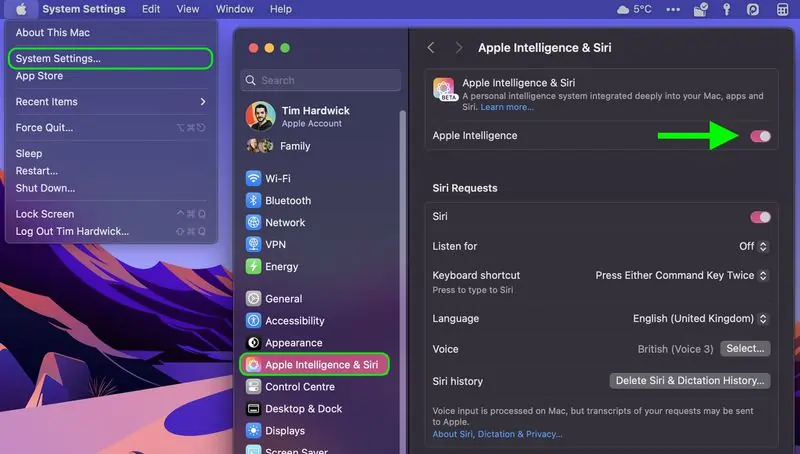
What You Lose by Turning Off Apple Intelligence
Disabling Apple Intelligence removes several AI-powered features, including:
- Genmoji (custom emoji creation)
- Image Playground
- Image Wand (in Apple Pencil tools)
- Writing Tools (smart writing assistance)
- Clean Up in Photos (removing distractions from images)
- Create a Memory movie (Photos app feature, not available on Mac)
- Natural language search in Photos
- Notification summaries
- Reduce Interruptions Focus mode
- Intelligent Breakthrough & Silencing in Focus
- Visual Intelligence
- Priority messages in Mail
- Smart Reply in Mail and Messages
- Summaries in Mail and Messages
- Siri enhancements (new design, better request handling, more natural voice, the ability to type to Siri, and more)
- ChatGPT integration in Siri and Writing Tools
Final Thoughts
Apple Intelligence has some cool features, but if you’re not using them, they could be wasting valuable storage space. Since it’s enabled by default, you’ll need to turn it off manually if you want that space back. If you’re on the fence, consider how much value Apple’s AI features bring to your daily routine. If they’re not making a big impact, it might be time to disable them and reclaim that storage.



