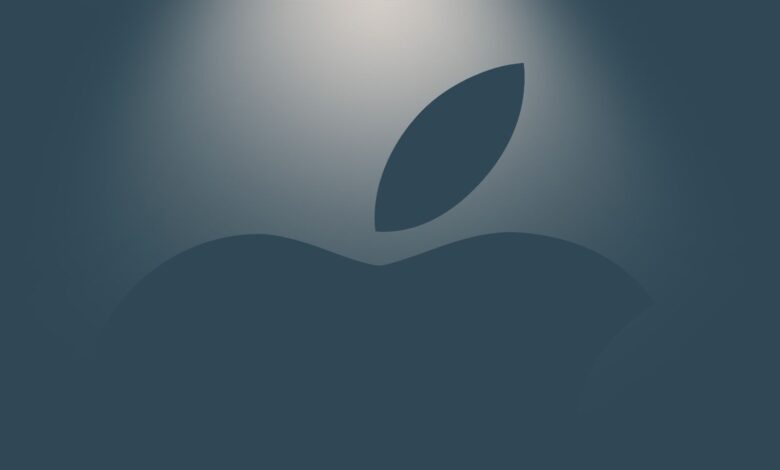
Apple allows users to request a downloadable copy of the data linked to their Apple Account (formerly known as Apple ID). This guide walks you through the steps to request your data from Apple.
What Data Can You Request?
To give users greater control over their personal information and privacy, Apple provides an option to download a copy of the data associated with your Apple Account. This may include:
- Sign-in records
- Data stored in iCloud
- App usage details
- Purchase history
- Marketing and support interactions
- Other account-related information
If you are in the EU or the UK, you can also request additional data, such as App Store details, app installation records, and push notification history.
By following the steps to request your data, you can better understand what information Apple collects and how it is used.
How Apple Provides Your Data
When you request a copy of your Apple Account data, it is delivered in its original format or industry-standard formats that are easy to access.
- Photos, videos, and documents – Provided in their original formats.
- Contacts, calendars, bookmarks, and mail – Delivered in formats such as
.vcf,.ics,.html, and.eml. - App usage information – Available as spreadsheets or files in
.json,.csv, or.pdfformats.
Apple processes all data requests within seven days. The total file size will depend on the type and amount of data you request. Large files, such as iCloud photo libraries, can be several gigabytes, but Apple splits them into smaller, manageable downloads.
Special Options for EU and UK Users
If you are in the European Union or the United Kingdom, you have the option to schedule a one-time or recurring download of certain data, including App Store details and app installation and push notification history. You can choose:
- Daily downloads for 30 days
- Weekly downloads for 180 days
This feature provides more flexibility in accessing your data based on your needs.
How to Get a Copy of Your Apple Account Data
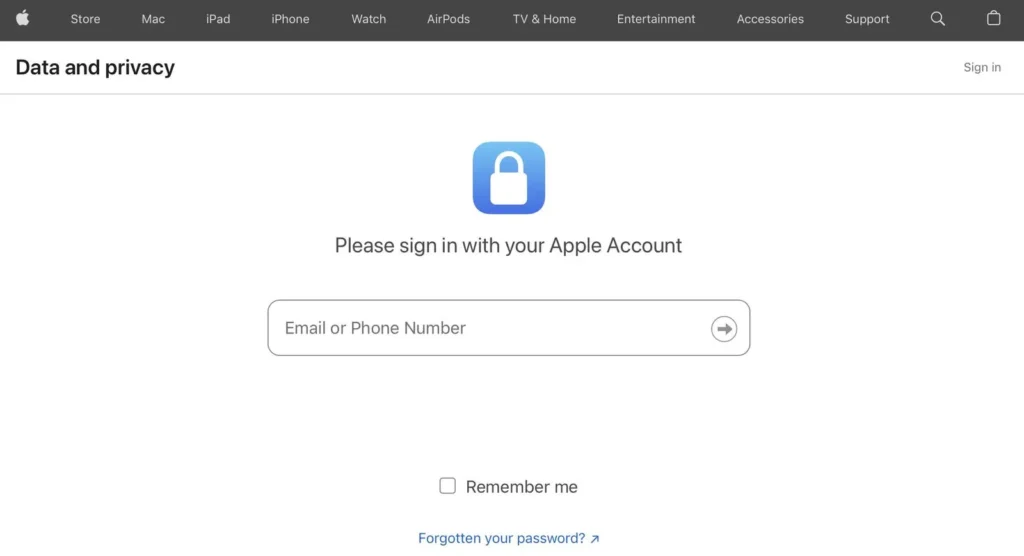
1. Sign in to tour apple Account on Apple’s Data and Privacy Page.
2. Select “Request A copy of your Data”.
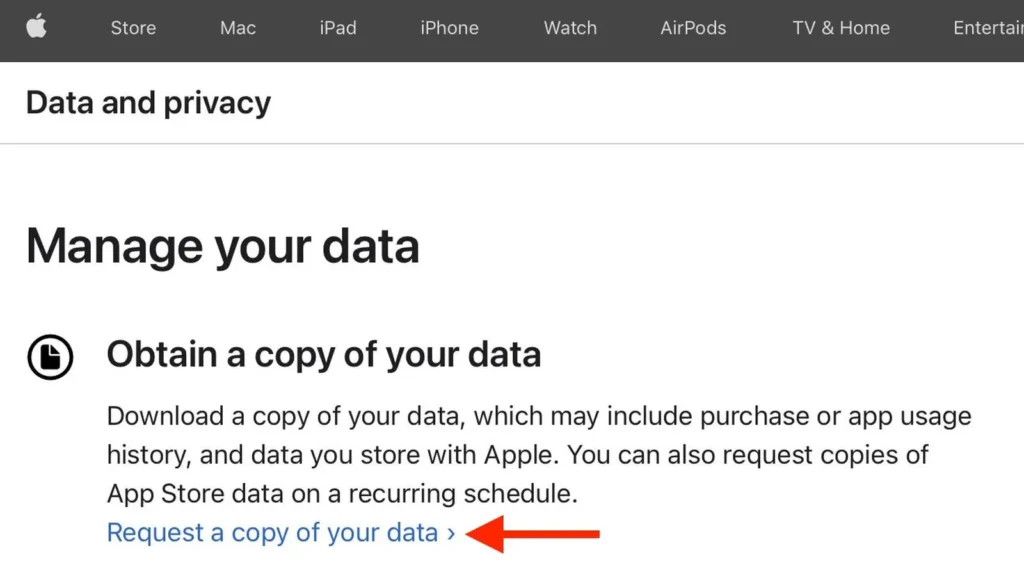
3. On the following page, select the data you’d like to download by checking the related boxes. If you don’t see this option, it means that this feature is not available in your country or region.
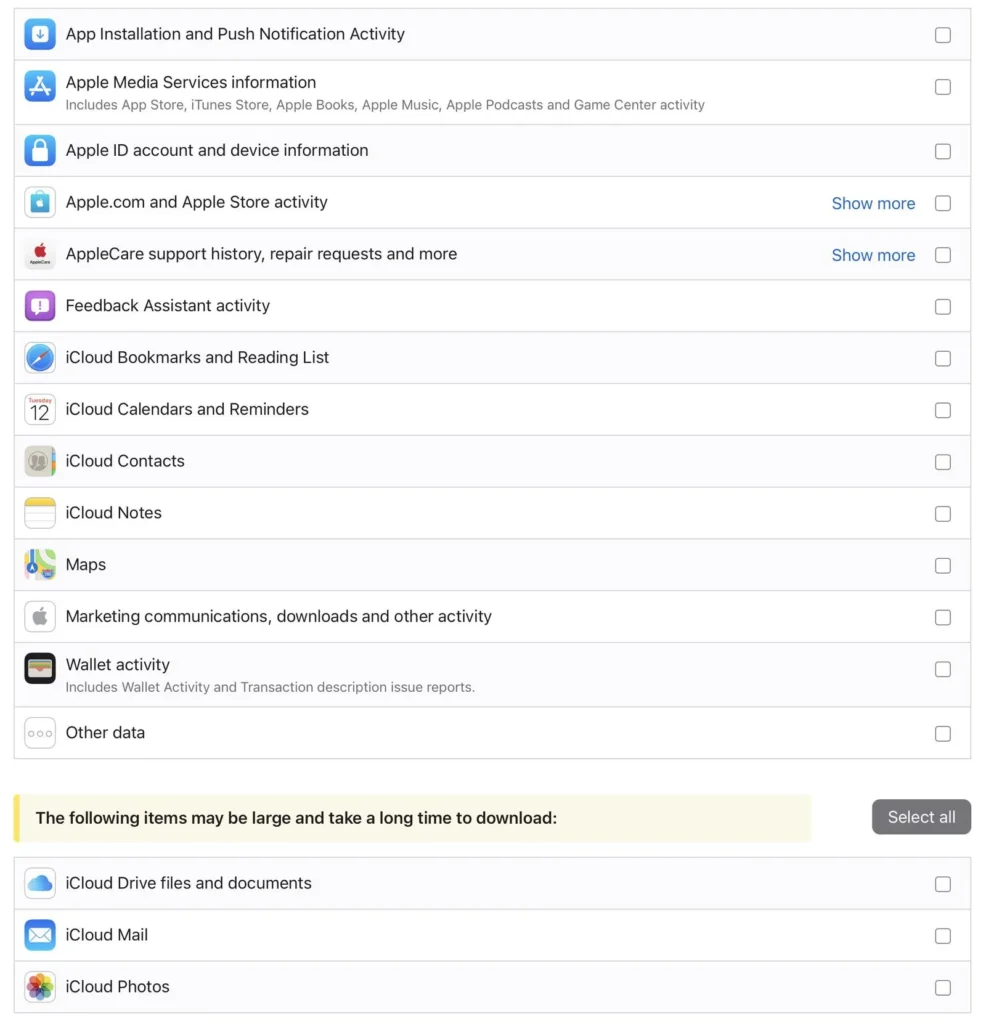
4. Select Continue.
5. Choose a maximum file size for your download (Apple divides the data into files of this or smaller), then click Complete request.
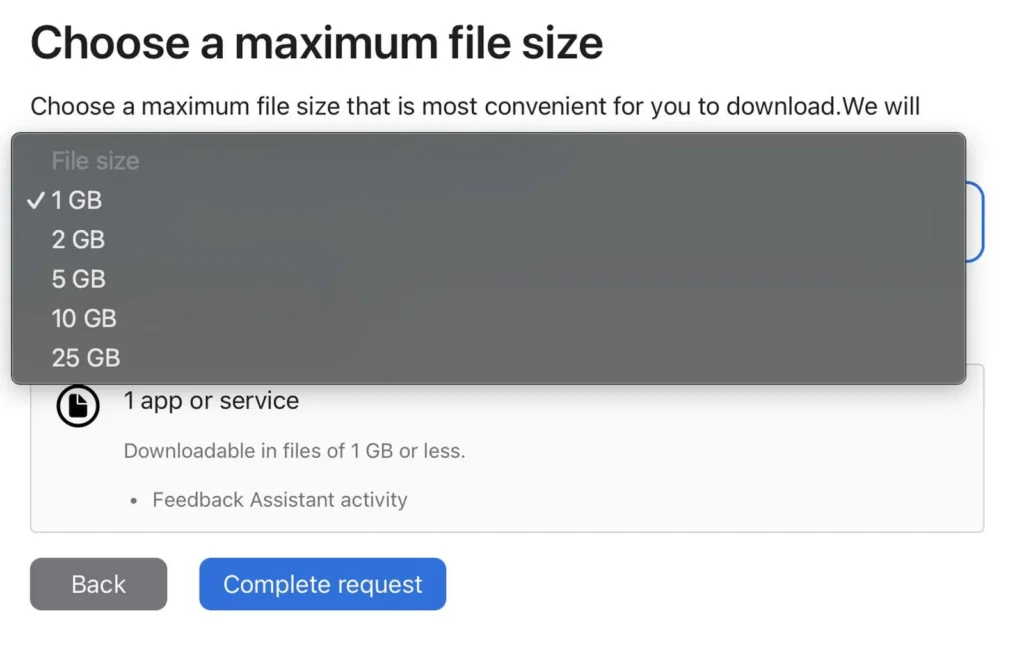
Once your data is ready, Apple will upload it to your Data and Privacy page and send you a notification. You will have 14 days to download your data.
If you do not download it within this timeframe, Apple will remove the files, and you will need to submit a new request. To avoid losing access, make sure to download your data before the deadline.




