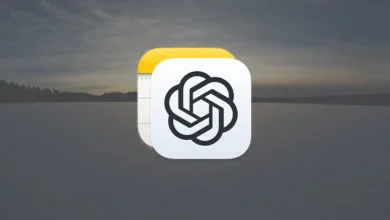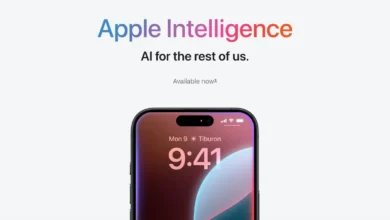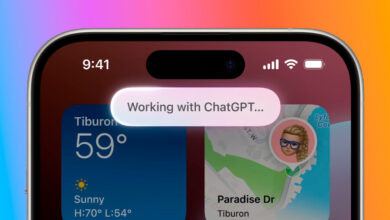How to Use ChatGPT’s AI Image Generator in iOS 18.2 Messages
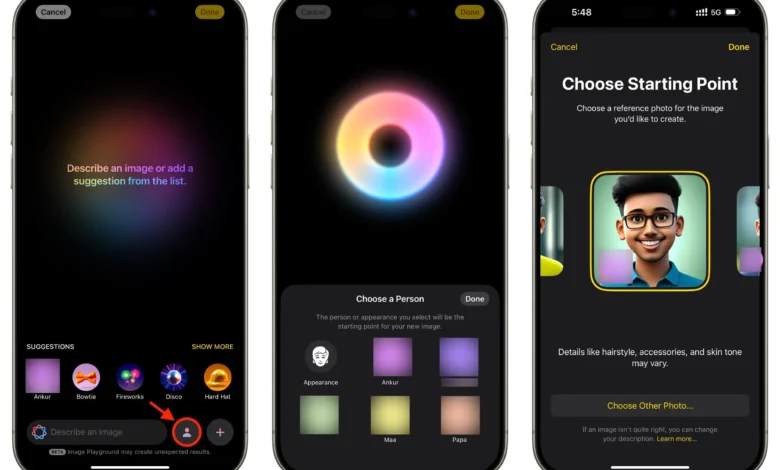
Apple’s iOS 18.2 update introduced ChatGPT integration with Apple Intelligence, allowing users to access AI-powered features directly on their iPhones. One of the most exciting capabilities is image generation in the Messages app, making it easier than ever to create and share custom visuals on the spot.How to Use ChatGPT’s AI Image feature is simple, and we’ll show you how to make the most of it. Learn to generate personalized visuals and improve image quality quickly with easy-to-follow steps.
This guide will walk you through setting up ChatGPT on your iPhone, using it with Siri, and generating images within Messages, along with tips for refining results.
Setting Up ChatGPT on Your iPhone
If you have an iPhone 15 Pro or iPhone 16 with Apple Intelligence enabled, activating ChatGPT is quick and simple. The best part? You don’t even need a ChatGPT account to get started!
Steps to Enable ChatGPT:
- Open Settings on your iPhone.
- Go to Apple Intelligence & Siri.
- Under Extensions, select ChatGPT.
- Toggle on Use ChatGPT to activate the feature.
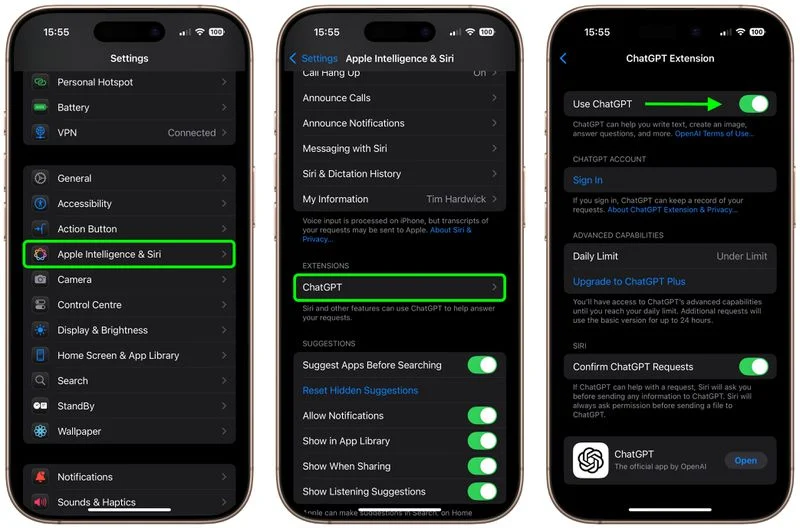
If you have a ChatGPT account (free or paid), you can sign in from this screen to unlock additional personalization and features. However, for everyday tasks, the default integration works seamlessly.
How Siri Uses ChatGPT
Once enabled, Siri will automatically determine if a request should be answered by ChatGPT. This means you can simply invoke Siri as usual, and if ChatGPT is better suited to handle your question, it will step in.
However, if you want to directly request ChatGPT, just start your Siri command with “ChatGPT”.
Example Commands:
- “ChatGPT, explain quantum physics in simple terms.”
- “ChatGPT, suggest a three-day meal plan for vegetarians.”
- “ChatGPT, generate a short bedtime story about a space-traveling cat.”
This integration greatly expands Siri’s capabilities, making it more useful for detailed explanations, creative tasks, and problem-solving.
How to Use ChatGPT’s AI Image Generation
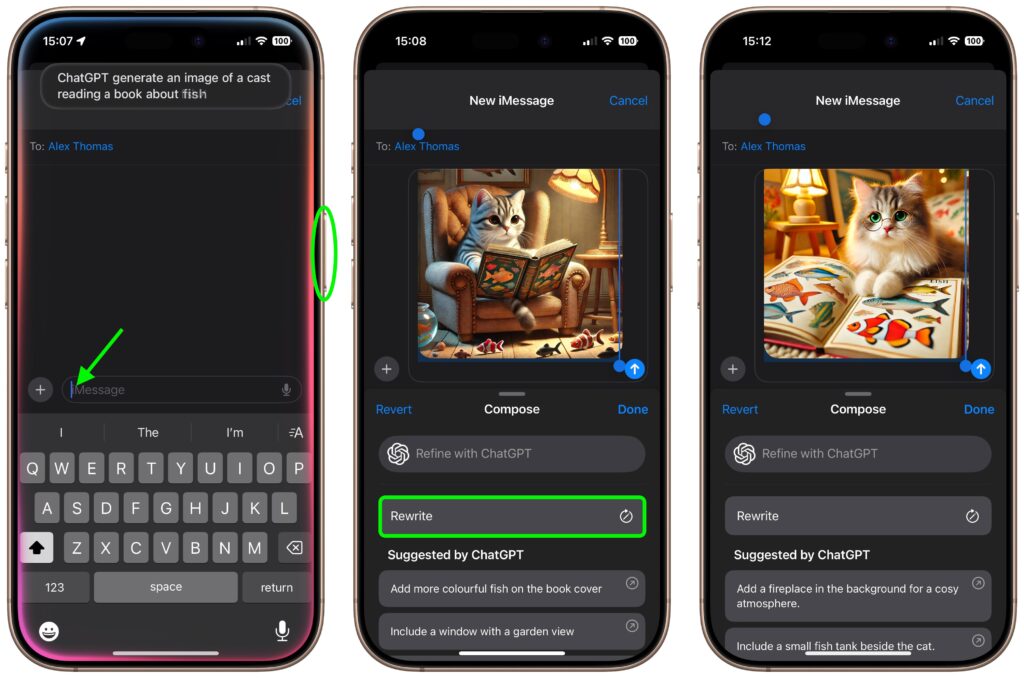
One of the most exciting features of this integration is AI-powered image generation in the Messages app. How to Use ChatGPT’s AI Image tool allows you to create custom visuals on demand instead of searching for images online. With How to Use ChatGPT’s AI Image feature, you can quickly generate unique graphics, making conversations more engaging and creative.
How to Generate Images in Messages:
- Open the Messages app and tap inside the text input field.
- Hold down the Side button to activate Siri.
- Say your request, such as:
- “ChatGPT, generate an image of a sunset over the ocean.”
- “ChatGPT, create a cartoon-style image of a robot playing guitar.”
- ChatGPT will generate the image and place it directly into the text field.
- If you’re happy with it, simply tap Send to share it.
Editing and Refining AI-Generated Images
If the image doesn’t turn out the way you wanted, you have several ways to refine it:
- Tap “Rewrite” – ChatGPT will regenerate the image from scratch.
- Select a suggested edit – Modify specific details based on ChatGPT’s recommendations.
- Tap “Refine with ChatGPT” – Manually type a more detailed description for better accuracy.
Once you’ve made your changes, tap the colored arrow button, and ChatGPT will generate a new version based on your updated prompt.
Why This Integration is a Game Changer
The combination of ChatGPT and Siri enhances the voice assistant far beyond its usual capabilities. iPhone users can now:
- Generate high-quality AI images in seconds.
- Get detailed explanations and step-by-step guidance for complex topics.
- Receive creative assistance for writing, brainstorming, and problem-solving.
- Streamline productivity with AI-powered suggestions and solutions.
Whether you’re looking to create custom visuals, get AI-powered help with tasks, or expand Siri’s functionality, this integration makes AI more accessible than ever.