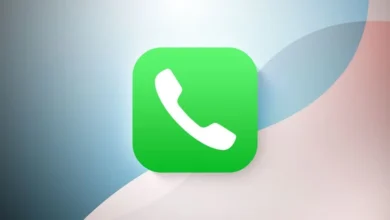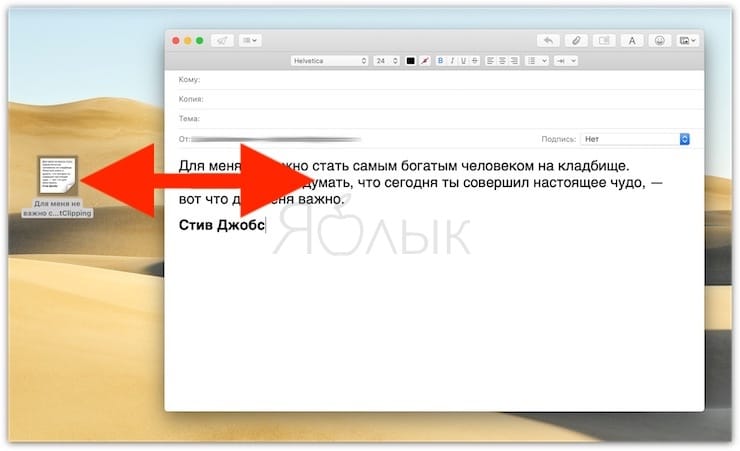
A Text Clipping in macOS is a handy feature that lets you save selected text by simply dragging it from an app to your desktop or a folder. This creates a unique standalone file that you can easily reuse later.
This feature has been around since at least Mac OS 9, allowing users to quickly store and access snippets of text from virtually any application. Whether you’re collecting notes, saving quotes, or organizing research, Text Clippings provide a fast and efficient way to manage text on your Mac.
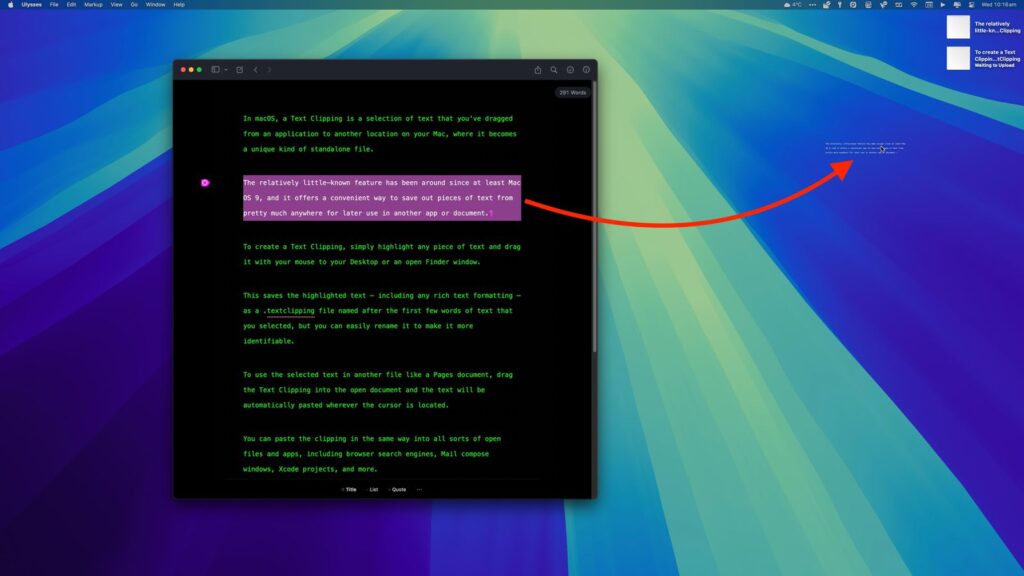
How to Create a Text Clipping on macOS
Creating a Text Clipping on macOS is quick and easy. Simply highlight the text you want to save, then click and drag it to your Desktop or an open Finder window.
This automatically generates a .textclipping file, preserving any rich text formatting. The file is named after the first few words of the selected text, but you can rename it for better organization. Text Clippings offer a simple way to store and reuse text snippets without opening a separate document.
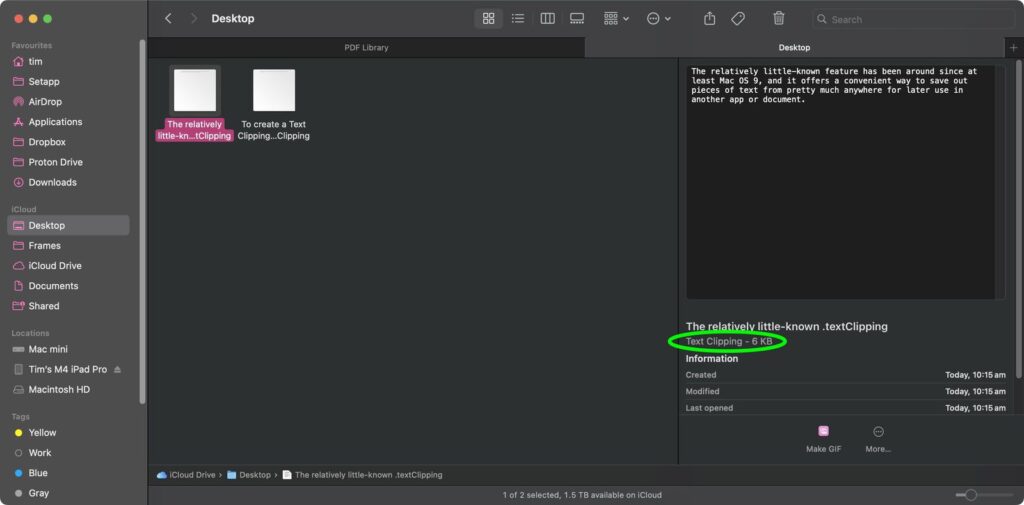
How to Use a Text Clipping on macOS
Using a Text Clipping is as simple as dragging and dropping. To insert the saved text into a Pages document, email, or any other app, just drag the .textclipping file into the open window. The text will be pasted automatically at the cursor’s position.
This works across various applications, including web browsers, Mail compose windows, Xcode projects, and more. It’s a fast and efficient way to reuse text without copying and pasting manually.
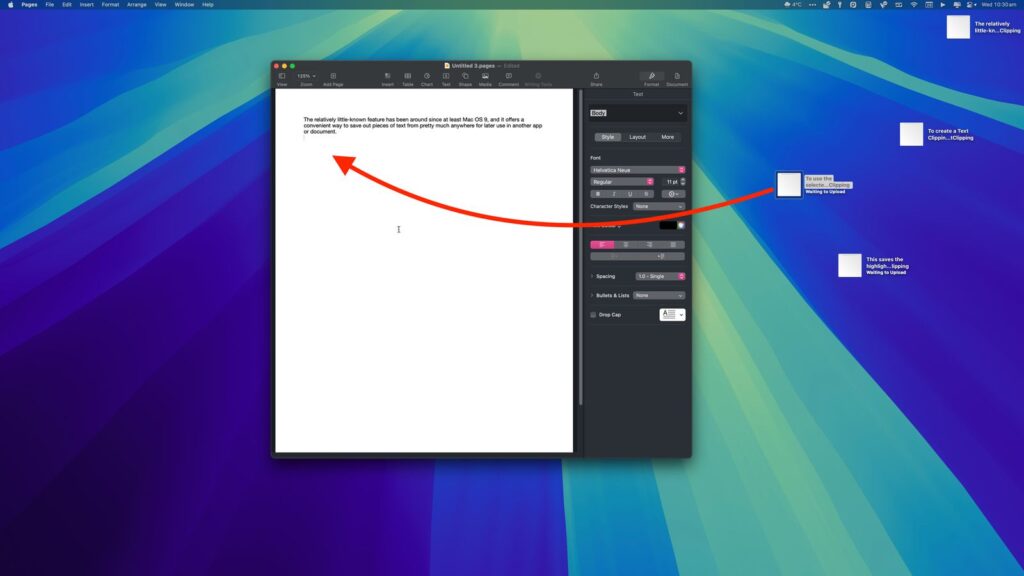
How to View a Text Clipping on macOS
Viewing a Text Clipping is quick and easy. Simply select the file and press the spacebar to preview its contents using Quick Look.
You can also double-click the file to open it in a separate window. From there, you can highlight and copy (⌘C) any portion of the text to paste it elsewhere. This makes it easy to review and extract specific snippets whenever you need them.

Tips for Using Text Clippings Efficiently on macOS
Text Clippings can streamline repetitive tasks, making it easy to reuse email templates, letter drafts, and code snippets. To stay organized, consider creating a dedicated folder for your clippings—otherwise, they can quickly clutter your desktop.
Keep in mind that Text Clippings use a unique format that may not be compatible with all devices or operating systems. If you need to share them, it’s best to convert them into standard text formats like .txt or .rtf to ensure accessibility across platforms.