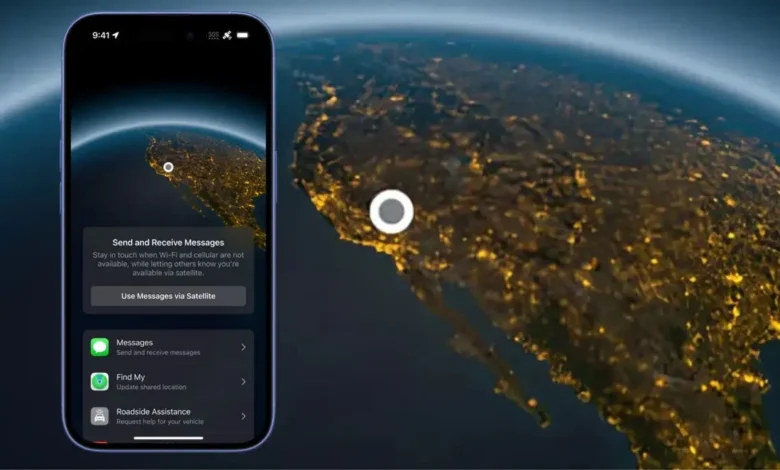
Apple has integrated satellite-based features into its latest iPhone models to help keep its users connected during emergencies, like hurricanes or tornadoes. Natural disasters often cause extensive damage that disrupts communication networks – loss of mobile networks, internet service provider access, or phone lines can pose a huge challenge in such circumstances.
Apple provides satellite connectivity options that enable iPhone users to send emergency SOS messages, share their location, and remain in touch even without cell service. These features ensure iPhone users always have a reliable way to reach help when traditional networks are unavailable.
Emergency SOS via Satellite: Stay Connected in Critical Situations
Apple’s first satellite-based feature, Emergency SOS via Satellite, allows users to contact emergency services when no cellular network is available. Here’s how it works and how to use it.
1. When to Use Emergency SOS via Satellite
- It is ideal for areas with no phone signal, such as rural or remote locations.
- Can also be useful in urban blackspots where mobile networks fail.
- Available on iPhone 14 or later models running iOS 16.1 or newer.
2. How to Activate Emergency SOS via Satellite
- First, try calling emergency services as usual.
- If no signal is detected, the dialer will offer an Emergency Text option.
- Tap Emergency Text → Report Emergency and follow the on-screen prompts.
3. Connecting to a Satellite
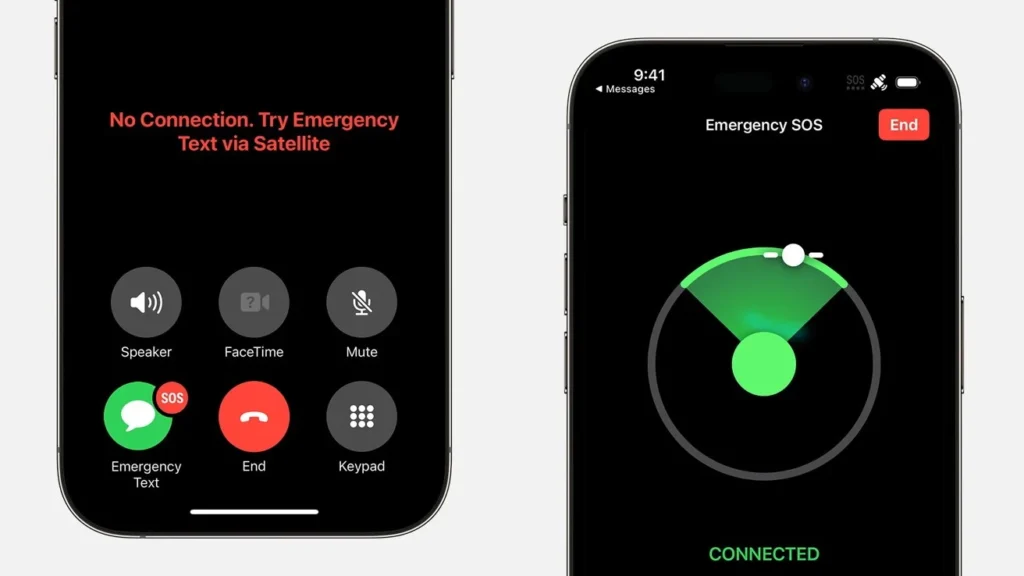
- Your iPhone will guide you to position it correctly for satellite connection.
- Once connected, your emergency details, Medical ID (if set up), location, and battery status will be sent to responders.
- You can also choose to notify your emergency contacts.
4. Alternative Ways to Access Emergency SOS
- Control Center → Tap Mobile → Satellite → Emergency SOS via Satellite
- Settings → Satellite → Emergency SOS via Satellite
Note: These options will only appear if your iPhone detects that no other communication methods are available.
How to Send iMessages and SMS via Satellite on iPhone
With iOS 18, iPhone 14 and later models can send iMessages and SMS messages via satellite. This feature is designed for off-the-grid situations where cellular and internet networks are unavailable, allowing users to stay connected even in remote areas.
1. How Messages via Satellite Works
- Functions similarly to iMessage but in a limited form.
- Supports text messages and emojis but does not allow photos, videos, audio messages, or group chats.
- Requires a direct satellite connection to send and receive messages.
2. Preparing Before You Need It
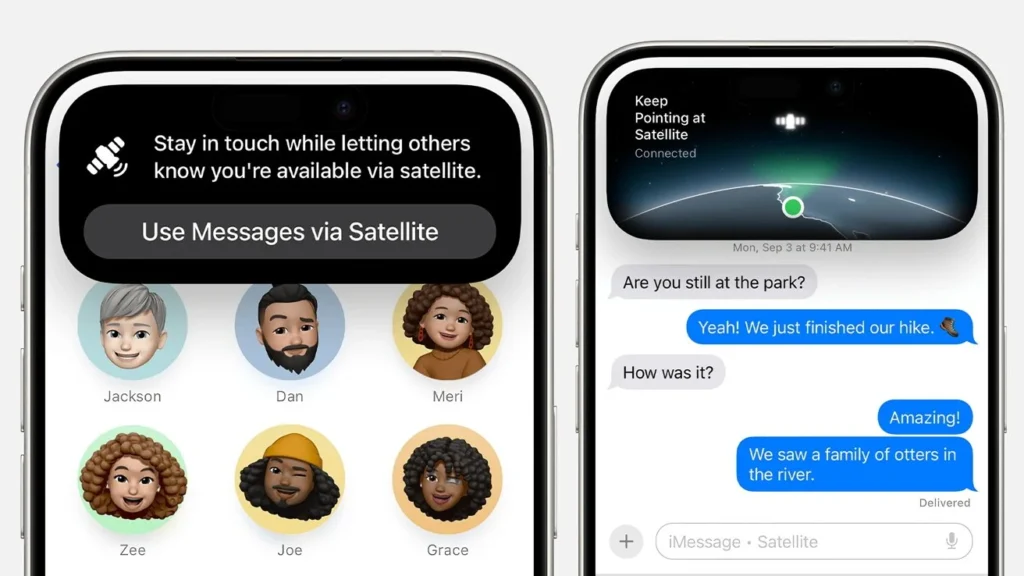
- Set Emergency Contacts: Emergency contacts can message you without you initiating the conversation.
- Update Family Sharing: Family members in your group can also reach you via satellite without prior contact.
- Ensure Compatibility: Recipients must be on iOS 17.6 or later or use a non-Apple device to reply via SMS.
3. How to Use Messages via Satellite
- When outside of mobile and Wi-Fi coverage, an alert will appear on the Lock Screen and within iMessage.
- Open Messages and follow on-screen instructions to connect to a satellite.
- If your iPhone has Dynamic Island, indicator dots will display satellite connection strength.
- Once connected, you’ll receive messages from emergency contacts and Family Sharing members.
- To reply, the sender must tap Send via Satellite under their message bubble.
4. Message Sending Time and Connectivity
- Messages take about 30 seconds to send in clear sky conditions.
- In wooded or urban areas, transmission may take longer due to obstructions.
- If signal issues persist, moving to an open area may be necessary for a stable connection.
This satellite messaging feature ensures that iPhone users can maintain communication in critical situations, even when traditional networks are unavailable. 🚀📡




