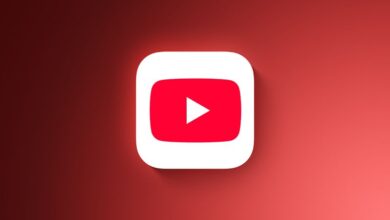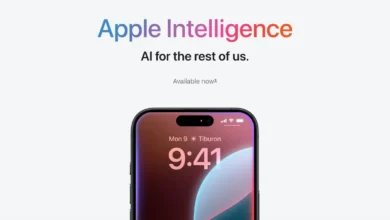How to Block Unwanted Calls and Messages on Your iPhone: A Complete Guide
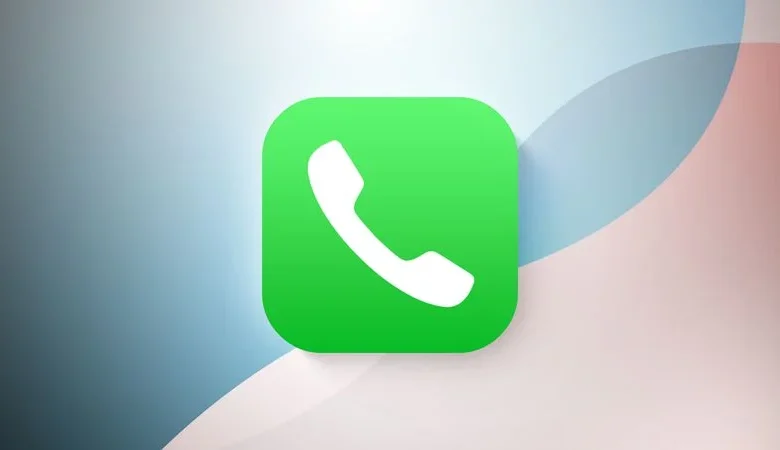
How to Block Unwanted Calls and Messages on Your iPhone it became a common frustration for many smartphone users, often leading to stress and annoyance. Fortunately, Apple includes built-in tools in iOS to address this issue. this guide will walk you through using these features effectively, giving you more control over your communication.
Whether it’s repeated messages from a debt collector looking for someone else, late-night calls from an unfamiliar number overseas, or even someone in your contacts you’d prefer not to hear from anymore, the steps outlined below will help ensure they no longer interrupt your day.
Blocking a Recent Caller on Your iPhone
If you want to block a number that recently called you, follow these simple steps:
- Open the Phone app on your device.
- Tap on the Recents tab.
- Find the number you’d like to block in either the All or Missed Calls list.
- Tap the small “i” icon (inside a circle) next to the number.
- Scroll down the screen and select Block Caller to prevent further contact from that number.
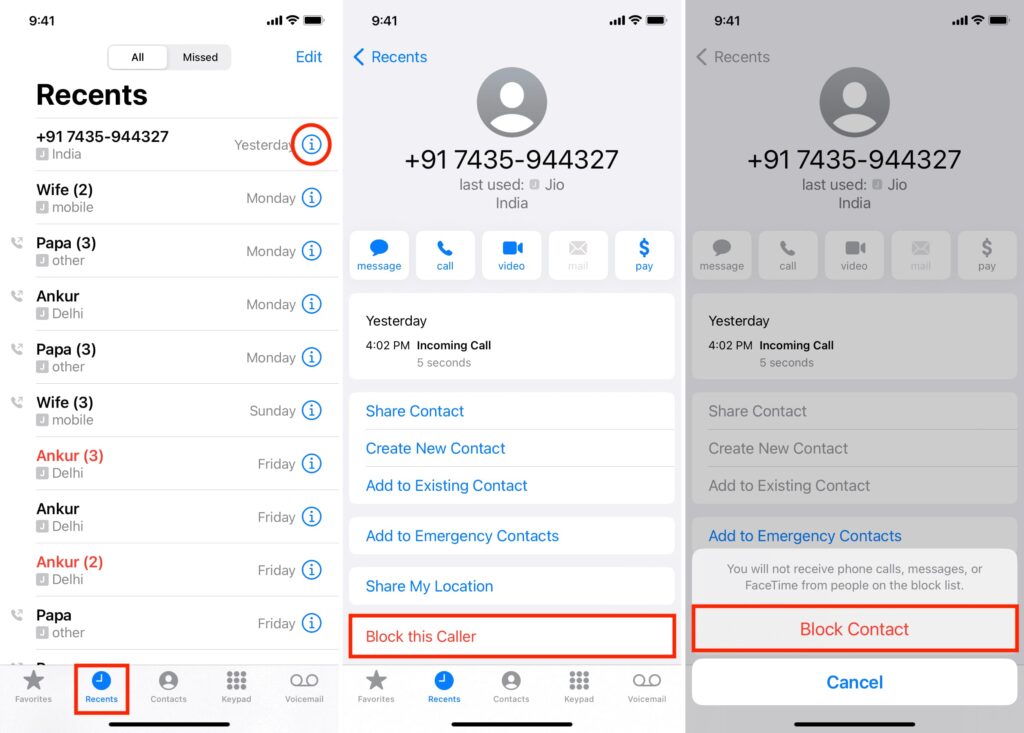
Blocking a Number That Sends Unwanted Messages
follow these steps outlined in How to Block Unwanted Calls and Messages on Your iPhone to prevent them from reaching you.
- Open the Messages app on your device.
- Go to your main list of messages if you’re not already there, and select the conversation from the number you wish to block.
- Tap the small arrow (chevron) located next to the number at the top of the conversation.
- Then, tap the info button to access the details.
- Scroll down if needed, and select Block Caller to prevent any further messages from that number.
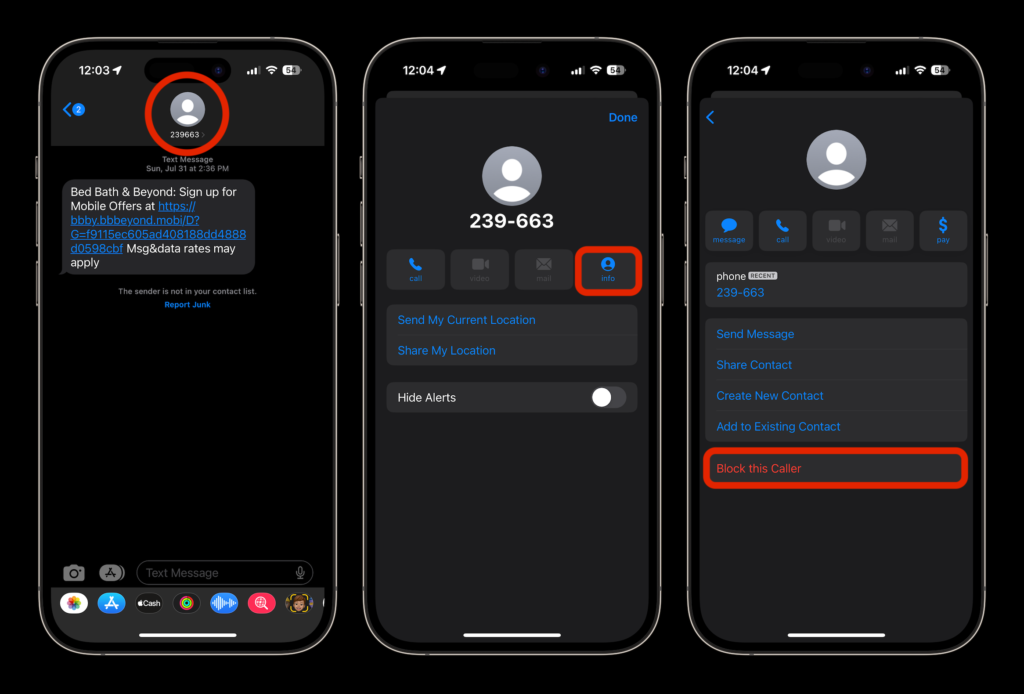
Blocking a Number in FaceTime
If someone has contacted you through FaceTime and you’d like to block them, you can do so with these simple steps:
- Open the FaceTime app on your iPhone.
- Find the call from the number you want to block in the call list, then tap the info icon (a circle with a lowercase “i”) next to the number.
- Scroll down through the details if needed, and tap Block Caller to stop any further FaceTime calls from that number.
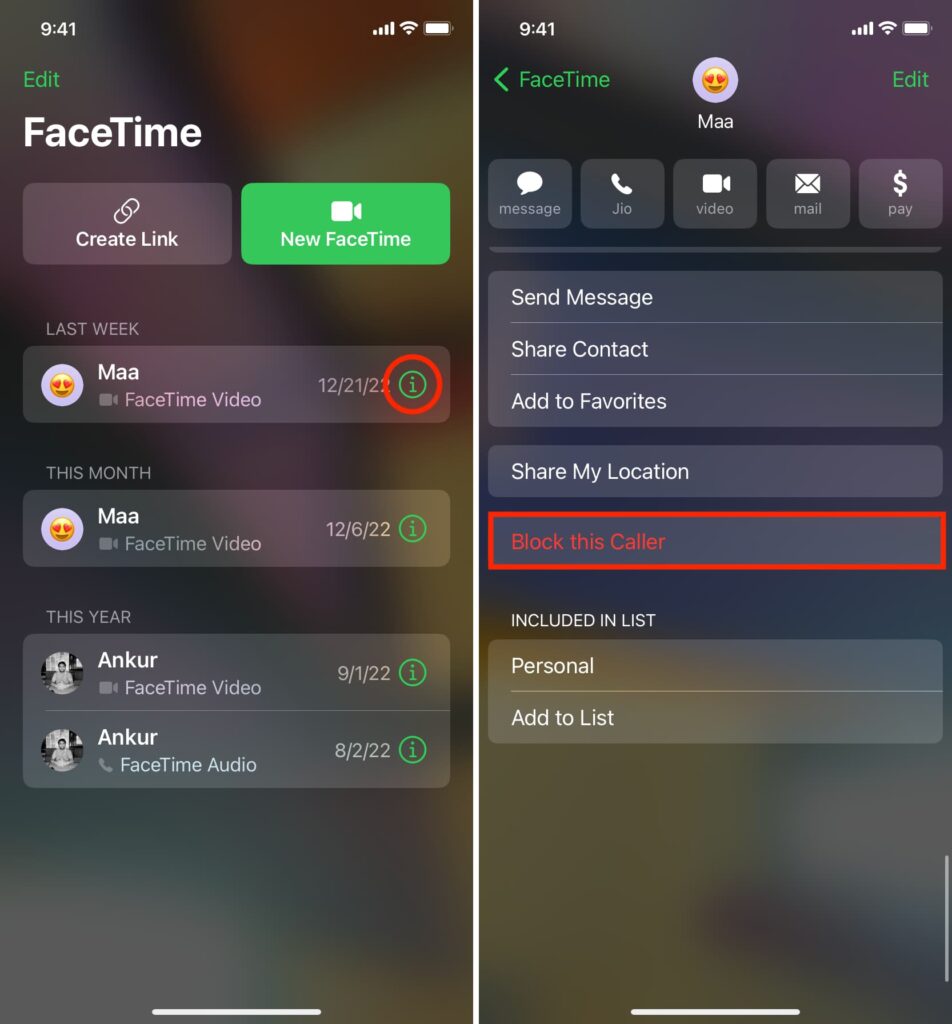
How to Manage Blocked Numbers on Your iPhone
You can easily manage the numbers and contacts you’ve blocked on your iPhone by following these steps:
- Open the Settings app, then scroll down and tap on Phone from the list of apps.
- Select Blocked Contacts to view the list of numbers and contacts you’ve blocked.
- To remove a number or contact from the blocked list, tap Edit in the top-right corner, then tap the red minus button next to the contact you want to unblock. Finally, tap Done to save the changes.
- To block a new contact, tap Add…, and choose the contact from your Contacts list. Every number associated with the selected contact will be added to your blocked list automatically.
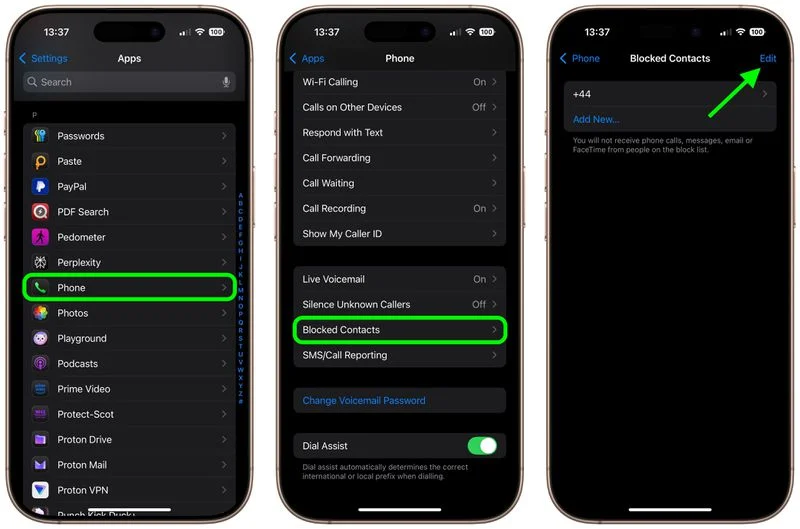
Managing Blocked Contacts Across Settings
You can also view and manage your list of blocked contacts in other areas of the Settings app. Simply navigate to Messages → Blocked or FaceTime → Blocked to access and adjust the list for those specific apps.
Consider Third-Party Call Blocking Apps
If you’re constantly dealing with spam calls from various numbers, third-party apps like Hiya and TrueCaller, which utilize Apple’s CallKit technology, can help identify and block potential spam calls before they even reach your device.
Once you’ve installed one of these apps, you can manage its call-blocking piermissions anytime by going to Settings → Phone → Blocked Contacts and adjusting the app’s settings.