How to Boost Your iPhone’s Speed and Security by Automating Restarts

How to Boost iPhone Speed & Security.Regularly restarting your iPhone can help improve its performance, clear out temporary files, refresh system processes, and enhance security. By automating this routine with the Shortcuts app, you can keep your device running smoothly without extra effort.
Keeping your iPhone in top condition isn’t accidental—it takes consistent care. A simple yet often underestimated way to boost performance is by restarting your device regularly. Automating this process ensures your iPhone stays efficient, secure, and responsive with minimal effort.
For instance, apps often accumulate temporary data over time, which can slow down your iPhone. Restarting clears out this unnecessary clutter, helping your device run more efficiently.
Fix Minor Issues Without the Hassle
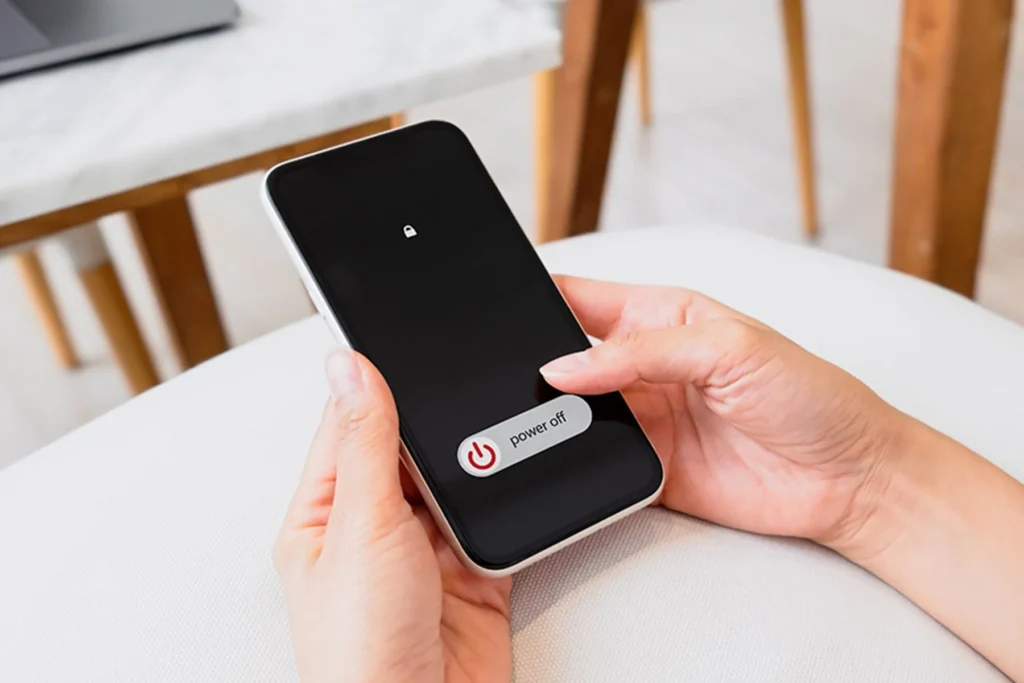
Frequent reboots also contribute to enhanced security. By refreshing system processes, a restart can reduce the chances of vulnerabilities being exploited.
While Apple’s built-in security is highly reliable, automating regular reboots adds an extra layer of protection. It interrupts any lingering malicious activity that may rely on prolonged device sessions, keeping your iPhone safer and more secure.
How to Boost iPhone Speed & Security.Automated reboots can also resolve minor issues like app crashes, slow performance, or connectivity problems. These common glitches often disappear after a restart, saving you the hassle of troubleshooting manually.
By automating this process, you ensure these performance boosts happen regularly without any extra effort. This allows you to enjoy your iPhone without worrying about routine maintenance.
With the help of Apple’s Shortcuts app, scheduling reboots becomes quick and easy. You can set up regular restarts at convenient times, keeping your iPhone running smoothly and efficiently with minimal involvement.
Boost iPhone performance with Shortcuts
Although iOS requires manual confirmation for shutdowns, automating the process can still save time and effort. Here’s a step-by-step guide to setting it up:
- Open the Shortcuts app on your iPhone.
- Tap Automation and select Create Personal Automation.
- Choose a trigger, such as Time of Day, to schedule when the action will run.
- Tap the + button and search for Shut Down in the action menu.
- Select Restart, configure any additional settings, and tap Done to save your automation.
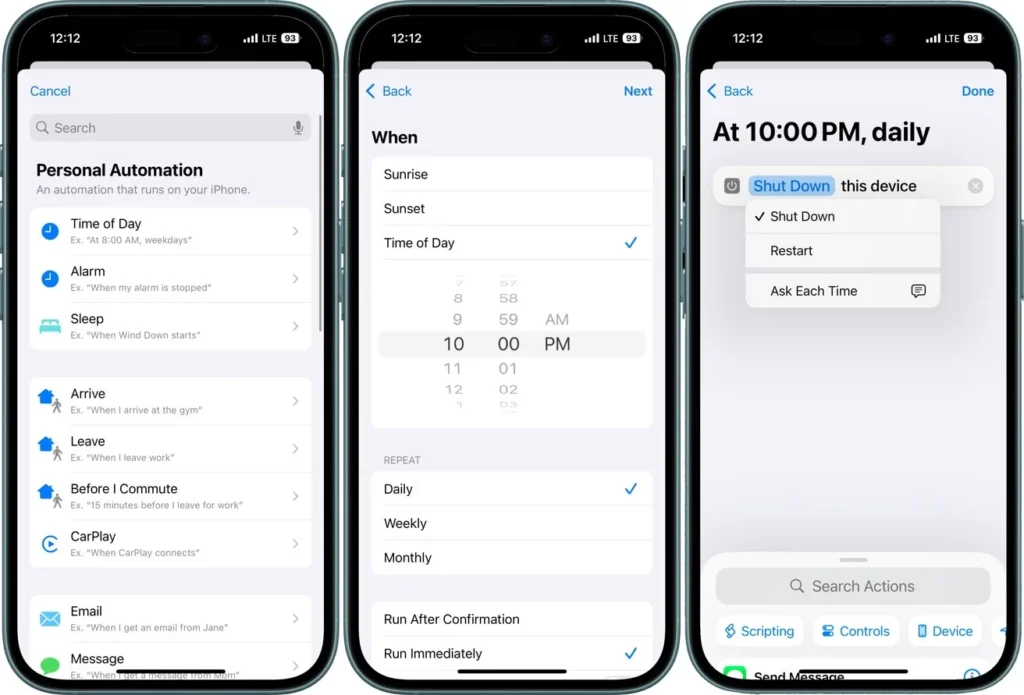
With this setup, you can ensure your iPhone stays refreshed and optimized effortlessly!
At the scheduled time, you’ll receive a prompt to confirm the shutdown. Once confirmed, you’ll need to manually power your iPhone back on to complete the process.
If you prefer, you can adjust the Shut Down action to simply turn off your iPhone instead of performing a reboot. Schedule the shutdown at a convenient time, then manually turn your device back on when needed.
This approach still provides the benefits of a fresh restart, even if it’s not fully automated. Just make sure to choose a time that works best for your schedule to minimize disruptions.
Avoid scheduling reboots during critical times, such as alarms, meetings, or presentations, as it could interrupt your activities. Instead, choose a time when your iPhone isn’t in use, like late at night or early in the morning, to ensure a smooth process without disruption.
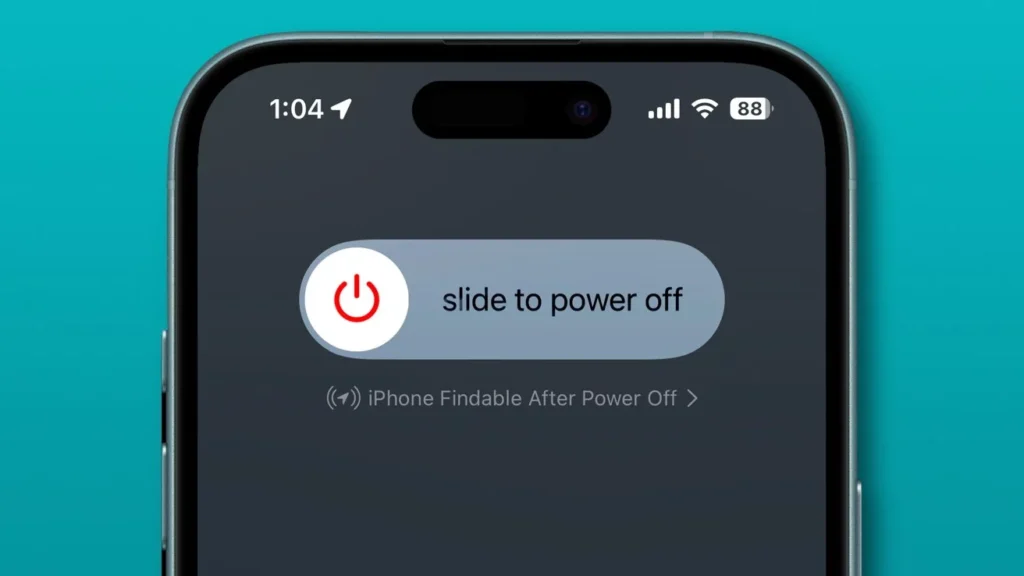
The good news is that Focus modes remain active even after a restart. This means your personalized notification settings and app restrictions will stay intact, so there’s no need to reconfigure them after your device powers back on.
Keep your automation straightforward by avoiding the addition of too many actions to a single shortcut. This minimizes the chances of errors and ensures everything runs smoothly. A carefully planned reboot schedule will help your iPhone stay efficient and trouble-free, making maintenance effortless.




