How to Disable Control Center on iPhone Lock Screen for Better Privacy
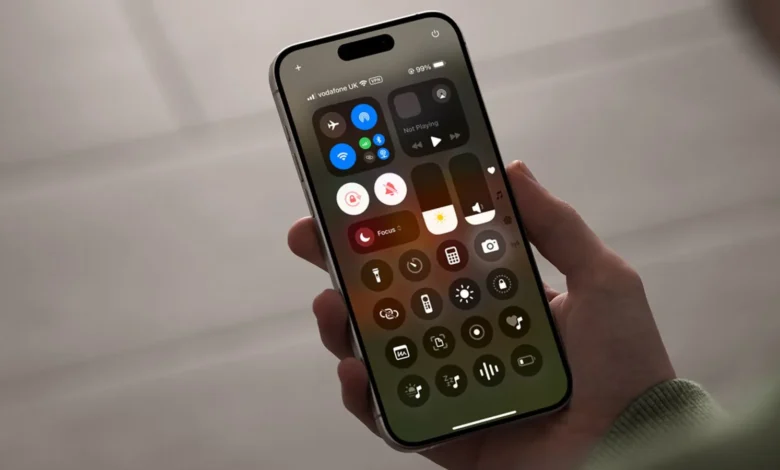
The Control Center in iOS provides quick access to a variety of tools and features—like taking a photo, writing a note, managing smart lights, or controlling your Apple TV. One of its biggest advantages is that it can be accessed right from the iPhone Lock screen, making it incredibly fast and convenient—even without unlocking your device.
The Security Trade-Off
While this ease of access is great for productivity, it also introduces a potential security concern. For instance, if you use the Instant Notes feature from Control Center, you might not want just anyone to be able to read or create notes from your Lock screen.
Good News: You Can Turn It Off
If that possibility worries you, don’t stress Apple gives you the option to restrict Control Center access when your device is locked. It’s not immediately obvious, but you can find the setting in your device’s security preferences. Here’s how:
How to Disable Control Center on the Lock Screen
- Open the Settings app on your iPhone or iPad.
- Tap Face ID & Passcode (or Touch ID & Passcode, depending on your device).
- Enter your passcode when prompted.
- Scroll down and locate the Control Center toggle under the “Allow Access When Locked” section.
- Turn the switch off.
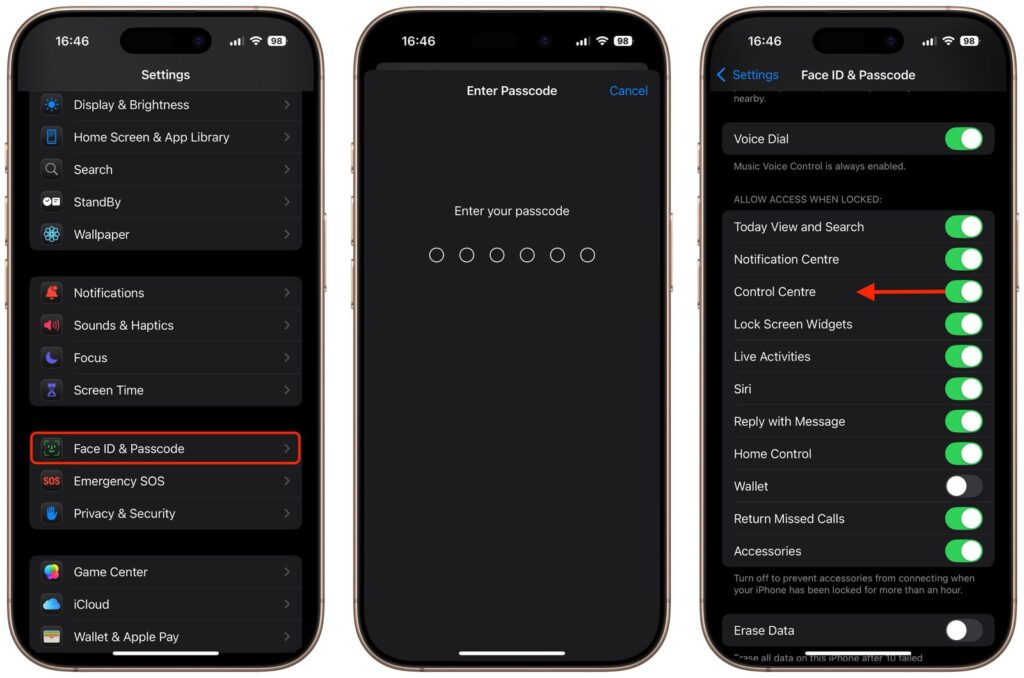
Balancing Convenience and Privacy
Ultimately, it comes down to your personal preference. While Control Center offers convenience, turning it off on the iPhone Lock screen can improve your privacy. For many users, the presence of Face ID makes this less of a concern—since unlocking your device is now nearly instant. Just keep in mind that what’s convenient for you could be a loophole for someone else.




