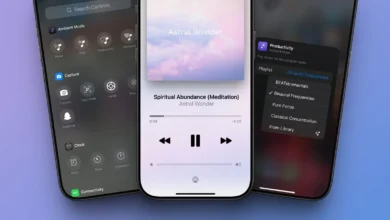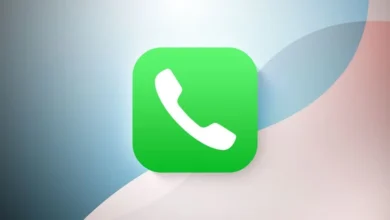How to Use Safari’s Quick Website Search to Find Information Fast
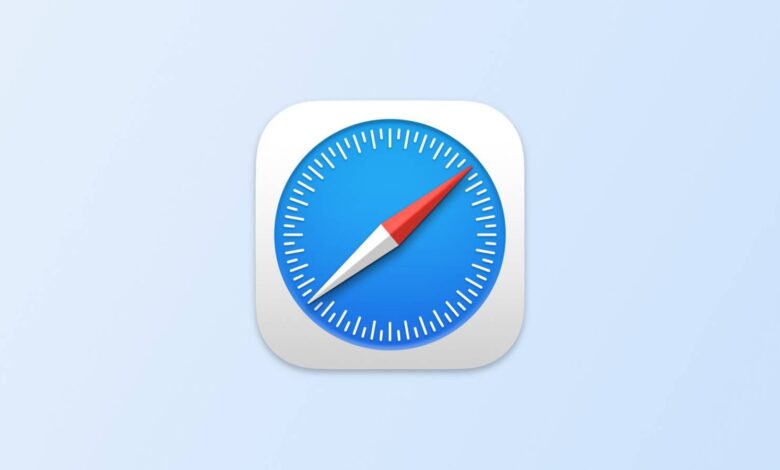
Apple’s Safari browser offers multiple ways to search the web, but one powerful yet overlooked feature is Quick Website Search. This built-in tool allows you to search specific websites directly from Safari’s address bar, making it a faster and more efficient way to find information.
Quick Website Search works with sites that have a dedicated search field, allowing you to search specific websites directly from Safari’s address bar. Instead of visiting the website first, you can simply type your query into the address bar. For example, if you’re looking for articles about device benchmarks on a particular tech news site, you can type the website’s name followed by “benchmarks,” and Safari will fetch results from that site without extra steps.
This feature enhances browsing efficiency by streamlining web searches, making it quicker to find relevant content on frequently visited websites.
For those familiar with advanced search techniques, using the “site:example.com benchmarks” command in a search engine can narrow results to a specific domain. However, a more user-friendly method is to visit the website and use its built-in search function.
If Safari’s Quick Website Search is enabled, the browser automatically remembers when you use a site’s search tool. This means that in future searches, you won’t need to navigate to the website first. Instead, you can type the website’s name followed by your query directly into Safari’s address bar.
For example, if you enter a website’s name followed by “deals” in the address bar, Safari may suggest searching that site for “deals.” Selecting this option will instantly display results from the site’s own search system, making the process faster and more convenient.
How to Enable Quick Website Search in iOS
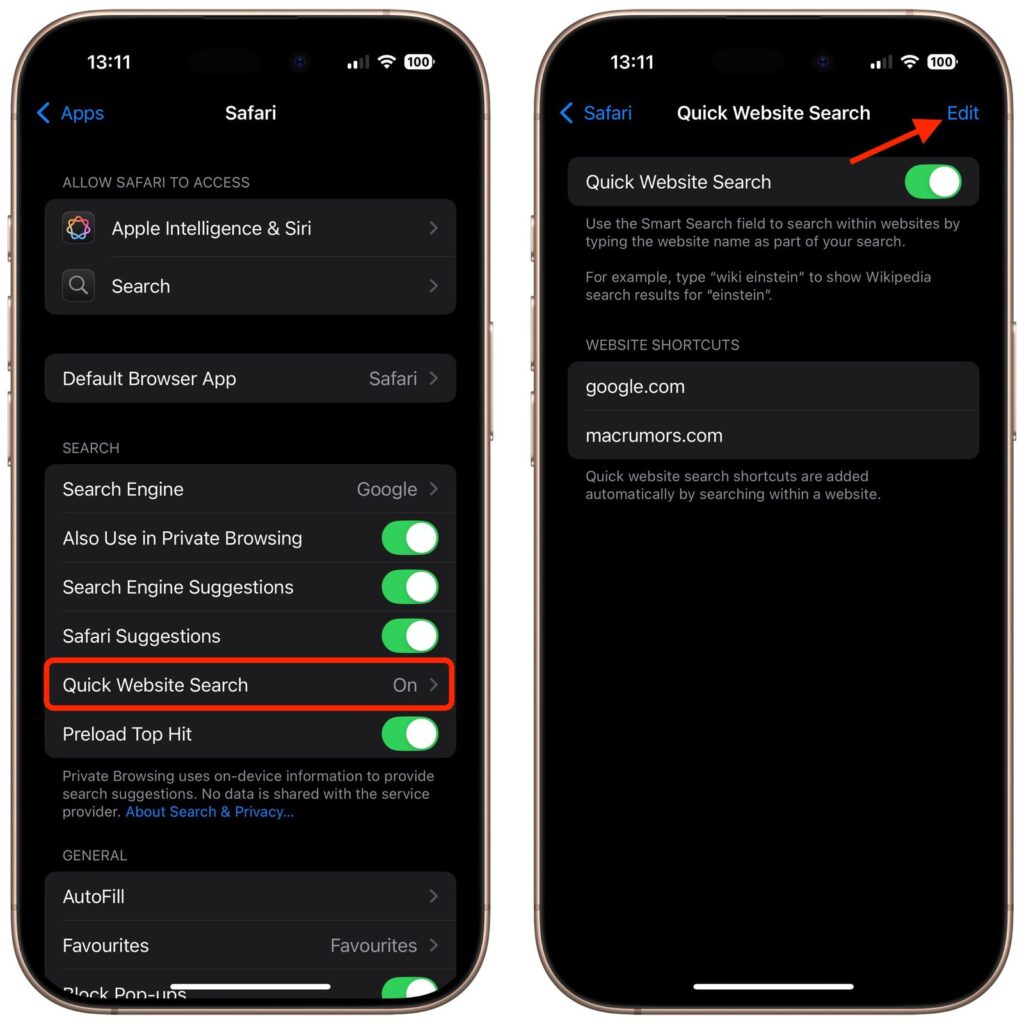
Quick Website Search relies on how a website structures its search function, but it generally works with most popular sites that include a built-in search field. To take advantage of this time-saving feature, ensure it is enabled on your device.
On an iPhone or iPad, open the Settings app, navigate to Safari under the Apps section, then select Quick Website Search. Toggle the switch to the “On” position to activate the feature.
Additionally, within this menu, you can manage your search shortcuts. By tapping “Edit,” you have the option to remove specific websites from Safari’s list, giving you better control over which site-specific searches are stored.
.
How to Enable Quick Website Search on Mac
The Quick Website Search feature is also available in Safari on macOS. To check if it’s enabled, open Safari, click on Safari in the menu bar, and select Settings. Navigate to the Search tab and ensure the checkbox next to Enable Quick Website Search is selected.
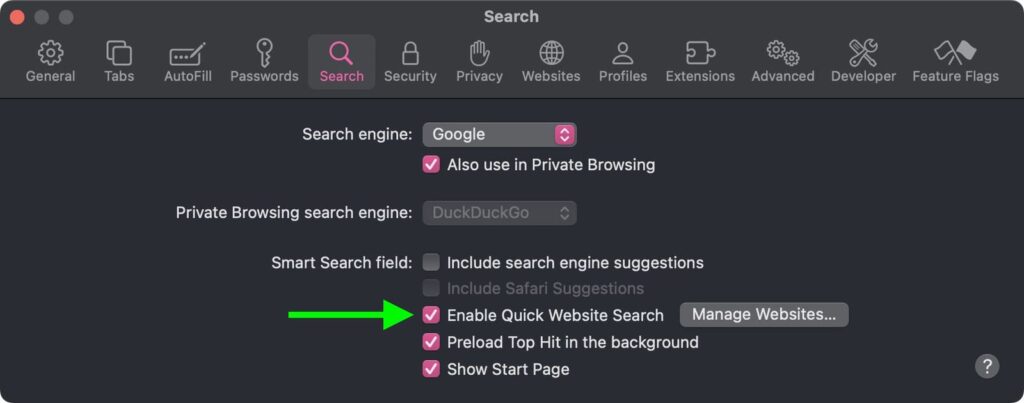
For managing saved website shortcuts, click the Manage Websites… button next to the checkbox. This allows you to review Safari’s list of stored site-specific searches, remove individual websites, or clear the entire list for a fresh start.