iOS 18 – Apple Intelligence, Top Features, and Smarter Siri You Need to Know About
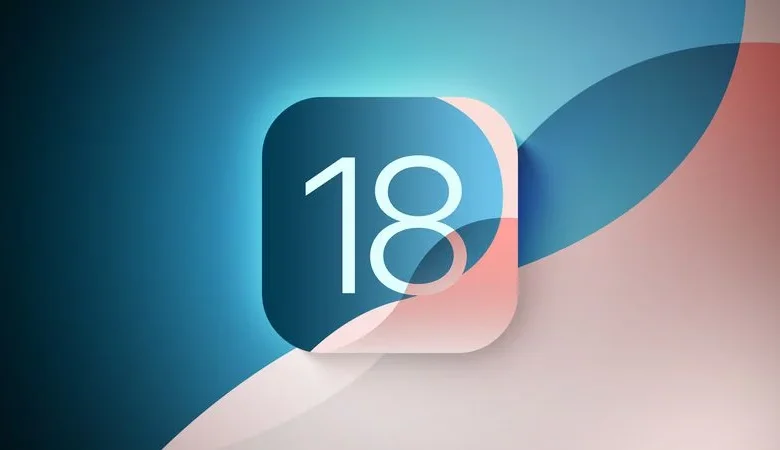
iOS 18, Apple’s latest and greatest operating system, hit the scene in September 2024, packed with tons of new features centered around “Apple Intelligence.” That’s Apple’s fancy term for its AI-driven tech, and it’s designed to work seamlessly across the entire OS. They’re calling it “AI for the rest of us,” and it blends smart generative AI with personal context to make your iPhone or iPad feel even more tailored to you.
Smarter Writing Everywhere
One of the standout features is a set of Writing Tools that are built right into the system. These tools can help you rewrite, polish, proofread, or summarize text—basically making your words look and sound their best. Want to switch up your tone or tighten up your writing? No problem. You also don’t have to worry about spelling or grammar slip-ups anymore.
Fun with Images and Emojis
The new Image Playground app is another game-changer. It lets you create cool custom images using prompts or suggestions. You can even include friends and family in your creations and pick from styles like Animation, Illustration, or Sketch. This feature pops up in apps like Messages and Notes, so it’s super easy to use.
Speaking of fun, the Genmoji tool in Messages lets you design your own emojis from scratch. Describe what you want—your favorite animal or a goofy version of a friend—and Apple Intelligence brings it to life.
Photos Get Smarter
Over in the Photos app, creating Memories just got way easier. You can type a quick description, and Apple Intelligence will put together a slideshow with relevant photos, videos, music, and even a narrative flow. And if there’s something in the background you’d rather not see, the Clean Up tool can zap it away.
A Revamped Siri
Siri got a massive upgrade in iOS 18. It’s smarter, more intuitive, and way more helpful. The assistant now uses personal context to handle your requests and can even perform tasks in apps—like editing photos or organizing files. You can talk to Siri as usual or use a new “type to Siri” feature by double-tapping the bottom of your screen.
Siri can also track what you’ve asked before and even understand what’s on your screen when you ask about it. Plus, it’s now integrated with OpenAI’s ChatGPT. If Siri doesn’t have an answer, you can switch to ChatGPT, which Apple promises keeps your data private.
Who Gets Apple Intelligence?
Not everyone, unfortunately. These AI-heavy features are limited to the iPhone 15 Pro models, as well as iPads and Macs with M-series chips. That’s because a lot of the processing happens on your device to keep your data safe and private. For bigger tasks, Apple uses its cloud servers, but they’re designed to avoid storing or sharing your data.
Other Cool iOS 18 Features
iOS 18 isn’t just about AI. There are loads of other updates:
- Home Screen Updates: You can now rearrange apps and widgets however you like, even leaving gaps for your wallpaper to shine through. Widgets can also go big, and there’s a darker mode for night owls.
- Control Center: Everything here is customizable. You can rearrange tools, add third-party app controls, and even split it into multiple screens for different tasks.
- Messages Improvements: Schedule texts, use any emoji for reactions, and even text via satellite if you’re out of cellular or Wi-Fi range.
Improved Privacy and Security
Privacy took a big leap forward in iOS 18. You can lock or hide apps, limiting access to Face ID or Touch ID. Locked apps won’t send notifications or show up in searches. When apps ask for access to your contacts, you can now choose specific ones to share, keeping the rest private.
Extra Perks
Apple’s bringing offline maps to its Maps app, making it easier to explore without a connection. There’s also a Game Mode that focuses your device’s power on gaming while cutting down on background activity and controller latency.
AirPods Pro 2 users get new head-gesture controls for Siri, and Voice Isolation helps drown out background noise when you’re on a call.
And let’s not forget Tap to Cash, which lets you send money to another iPhone user with just a tap—no personal info needed.
Apple Intelligence: A Quick Overview
Apple Intelligence is a new AI-powered feature set available in iOS 18, iPadOS 18, and macOS Sequoia. It’s designed to make apps smarter and your device more useful. These features started rolling out with iOS 18.1 and expanded in iOS 18.2.
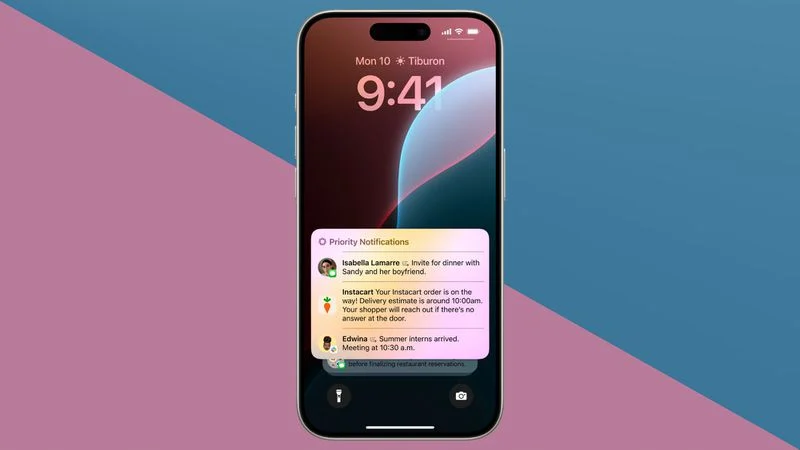
Key Features
- Writing Tools
- Helps refine text in Notes, Mail, and more.
- Proofread: Fixes grammar, spelling, and punctuation.
- Rewrite: Adjusts tone (friendly, professional, concise).
- Summary: Creates a quick overview or key points.
- Image Playground
- Generate creative images using prompts or suggestions.
- Styles include Animation, Illustration, and Sketch.
- Integrates into apps like Messages and Notes.
- Genmoji
- Create custom emojis by describing what you want.
- Works as rich text across Apple devices.
- Siri Upgrades
- Smarter responses, better context understanding.
- New “Type to Siri” option and glowing edge design.
- Integrated with ChatGPT for complex tasks like summaries.
- Visual Intelligence
- Identifies objects and places with your camera.
- Can copy text, provide reviews, or explain objects.
- Privacy First
- Most features work on-device for better data protection.
- Uses secure cloud computing only when needed.
Device Requirements
Apple Intelligence works on iPhone 15 Pro and newer models or devices with an M1 chip or later.
These features make your Apple devices smarter, more efficient, and fun to use, all while prioritizing privacy.
Other iOS Features:
Apple Intelligence is the biggest overall feature change to iOS 18. However, Apple has introduced some significant design tweaks that revamp the appearance of the Home Screen and bring it closer to Apple’s Lock Screen that was updated in iOS 17.
Home Screen
Apps and widgets are able to be placed on any of the iPhone’s hidden grid iOS 18. This means you can create an Home Screen and App Pages with only a few apps and widgets that have the amount of space you like between rows of icons.
It’s difficult to place the icon of an app where you’d like on the screen however, you can rearrange icons on wallpapers and leave more room than you did before. The app’s names are removed, which increases the size of widgets and icons on the Home Screen by preserving the space.
App Icons
Apple introduced an Dark shade for icons in apps that works well when used in conjunction with Dark Mode. The Dark option can be used in addition to Dark Mode or paired with it. Additionally, all of the built-in apps from Apple now sport a fresh dark look, with a darker hue when enabled.

You can also tint the icons of your apps to reflect your wallpaper. This will overwrite with the color that is default for every icon. It’s not possible to choose specific colors for each icon and the feature is only able to create a blanket shade over all icons.
Hiding and Locking Apps
If you’ve got an app that you don’t want anyone else to be able to access, you may decide to lock it or block this app from the Home Screen entirely. It’s an excellent feature when you wish to give your smartphone to a friend to show them photos or play a game since it hides your most sensitive data away from view.
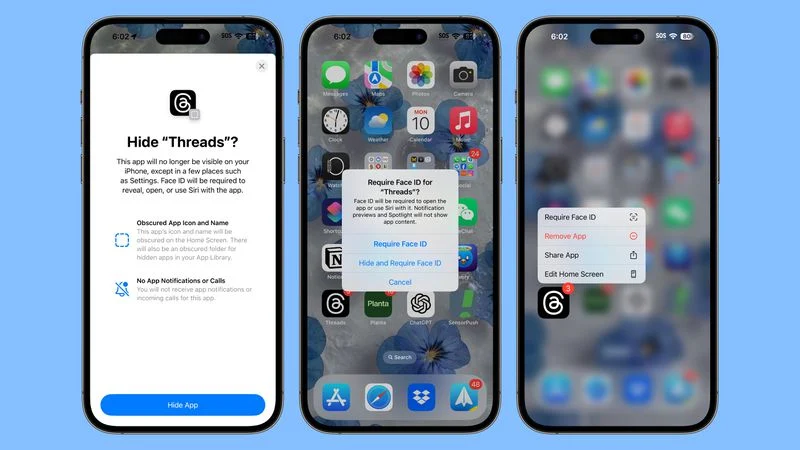
Apps that are locked require Face ID or Touch ID authentication to open them after tapping, however they remain in your home Screen. If you choose to lock an app and then hide it, it will only show within the App Library under the hidden folder for apps which requires biometric authentication to allow access. Apps that are hidden or locked do not show up in other places like search, or in notifications.
Control Center
Control Center has been overhauled and now comes with adjustable tiles as well as support for multiple pages. This allows you to place the things you use most at the highest of the list. You can modify each aspects of Control Center options, adding new features that are available from the Controls gallery which Apple has introduced.
Grids are a layout that allows you to move your controls around, changing their size to make them larger or bigger to make them easier to access. Certain controls such as Remote can be as large as the size of four tiles and as tiny as a single tile, whereas other controls like Home could be as big as a whole page. Other controls like volume are restricted only to two vertical squares and others, such as music, can span four squares vertical or an entire page. Controls like Wi-Fi or Bluetooth remain in a grouping and are able to be enlarged or reduced.
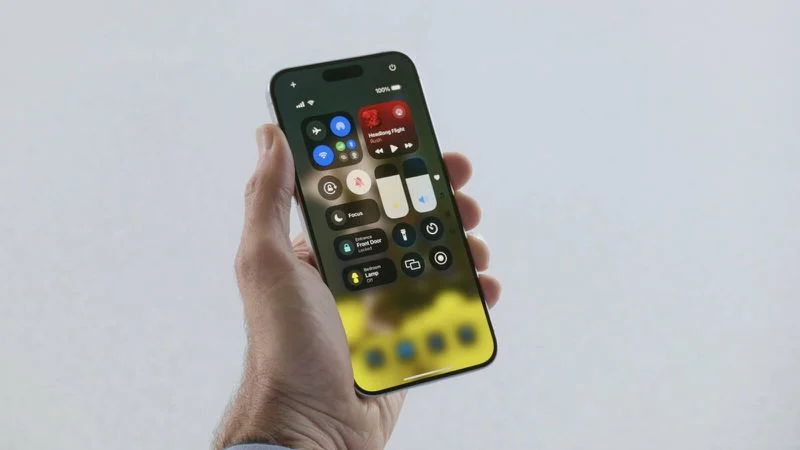
Controls can be divided in separate pages for favorite home, music connectivity, and you can scroll up and down between Control Center pages. A continuous, long swipe takes you to where you’re looking for the fastest. When you tap into a small range of controls such as music or connectivity expands it into a full screen which allows you to interact with.
Third-party apps can build Control Center Controls for the first time. Therefore, there are many fast access options that are available to assign. Apple has also introduced the power button, which can be activated when you press it long and also added additional Control Center options like Translate and Tap to Cash. Shortcuts, and a myriad of accessibility controls.
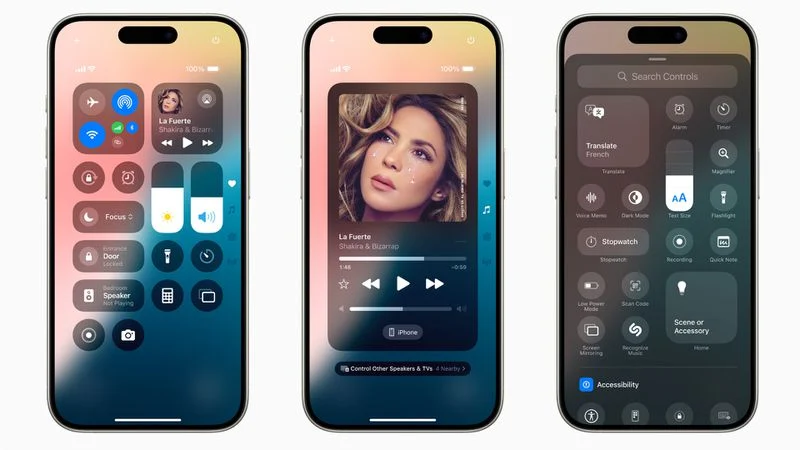
There are two options on the Lock Screen. Camera as well as Flashlight options available on the Lock Screen are now considered as part of Control Center, which means you can switch them out with various Control Center controls. You can set these buttons to do various things or disable them completely that is helpful for people who don’t want to accidentally trigger the Flashlight or Camera by removing them from your Lock Screen.
It is possible to set it to open apps such as Home, Calculator, or Translate or to activate features such as Dark Mode. There are a variety of options for opening any app that is available on your iPhone.
Action Button
Control Center controls are placed on an Action button in iPhone 15 Pro models, which means you have access to more applications and features via the button. Control Center actions: Control Center actions:
- Calculator
- Stopwatch
- Alarm
- Home
- Timer
- Dark Mode
- Scan Code
- Airplane Mode
- Cellular Data
- Personal Hotspot
- Dark Mode
- Quick Note
- Remote
- Wallet
- Tap to Cash
- Ping My Watch
We provide a deeper review of the brand updated Home Screen, Lock Screen as well as Control Center features in our specific guide.
iOS 18 The New Everything With the Home Screen and Lock Screen
10+ Changes to the iOS 18 Control Center
New App Features
Apple introduced Apple Intelligence features to a variety applications, and added new features to messages, mail, photos, Safari, and more.
Messages
iOS 18 has a variety of noteworthy improvements to the Messages app, in addition to new features like Genmoji as well as Image Playground additions coming with Apple Intelligence.
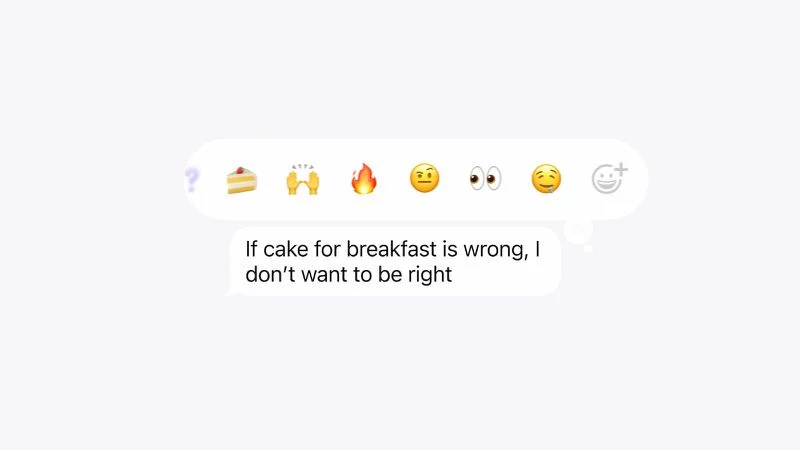
Scheduling
It is possible to schedule iMessages to be delivered at a later time and date and date, with Apple allowing messages can be planned up until 14 days prior to. The scheduled messages can be created by pressing the “+” sign next to the text field, selecting the More option and clicking Send Later.
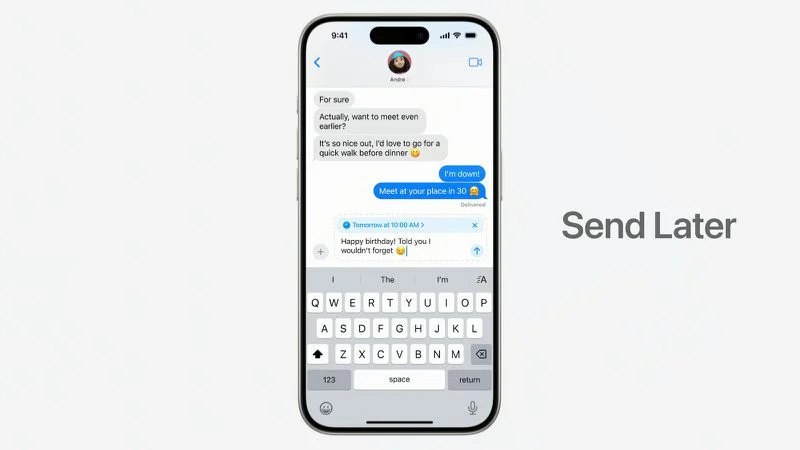
When you’ve scheduled an IMessage you can tap the message to modify it, delete it or change the date.
Tapbacks
Apple changed the default Tapback responses for them to become more vivid than they were previously, and it is possible to use any sticker or emoji to respond to messages.
Long press on a message then tap the Emoji icon to choose any stickers or emojis as well as this feature is compatible with custom Genmojis you’ve designed.
Messages via Satellite
With iOS 18.1, you are able to make and receive IMessages as well as SMS text messages by satellite even when you don’t have a WiFi or cell phone connection. Apple has previously launched the Emergency SOS via satellite option for emergency text messages However, the new option allows you to text anyone when it’s not an emergency.
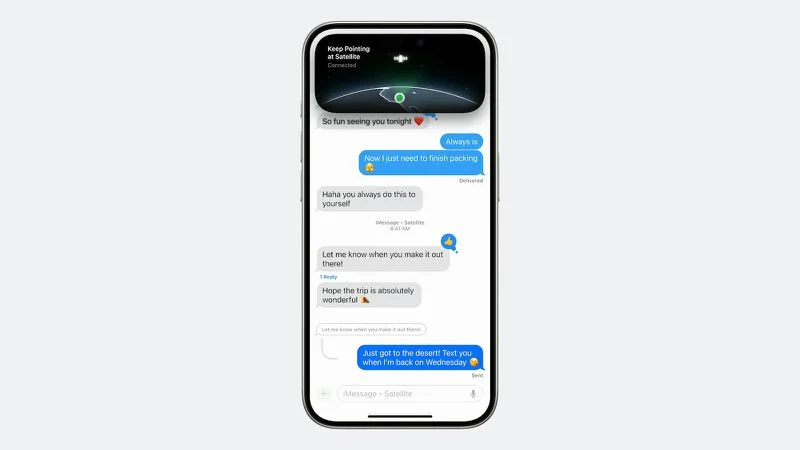
Messages via satellite work with emojis, tapbacks and all messages come with including encryption from end-to-end for iMessages. Messages via satellite is compatible with iPhone 14 and newer. iPhone 14 and newer, and initially is limited only to United States.
RCS Support
Apple plans to switch from SMS/MMS into a new messaging protocol called RCS which stands for Rich Communication Services. RCS is designed to handle texts among iPhone as well as Android users, as well as in the event that iMessage isn’t accessible in the first place, with iMessage as the primary choice for iPhone-to-iPhone calls.
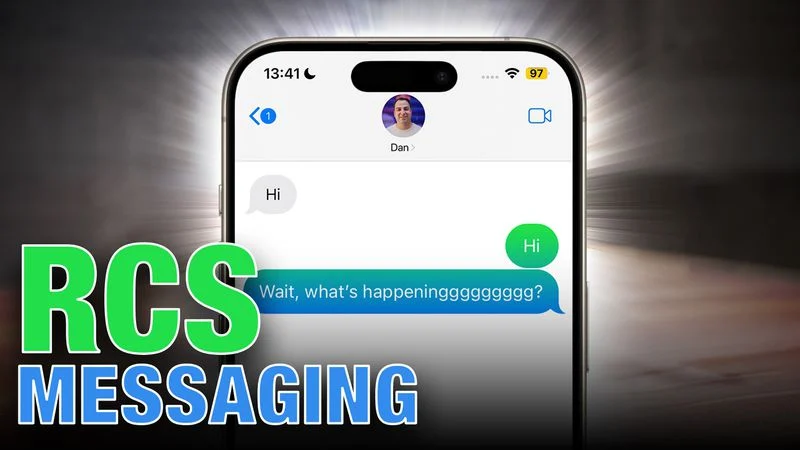
RCS provides a variety of enhancements in the way we communicate with Android users. Apple has begun to adopt RCS in the wake of years urging away from Google.
- Support for photos with higher resolution and videos.
- Help for bigger file sizes as well as sharing files.
- Audio messages.
- Cross-platform emoji reactions.
- Real-time typing indicators.
- Take receipts and read them.
The ability to send messages via wireless or cellular networks (SMS is only cellular). There is no charge to send an RCS message via Wi-Fi.
Better group chats.
Security is better. The version that Google has developed of RCS comes with end-to-end encryption which Apple is not planning to utilize. Apple prefers to work together with GSMA to create an improved and secure version of encryption that can be baked in RCS.
Additional information about all the features that will be available when we adopt RCS is available within the RCS guide.
Other Messages Features
Emoji – Messages that contain only one emoji will now display the emoji with a bigger size than they did before.
Links The link cards have been enhanced with a background that is a match to the content of the link. There is the option of sending simple text links or select large or compact link cards.
Equations – Mathematical problems can be solved using every text area, which includes messages. To solve the problem simply input your equation and after that, add to it an equals.
Photos
Apple changed the Photos app to include a more modern design for the library which is basically a combination of tabs like For You, Albums, and Library tabs. In iOS 18 it has a central Library section, which is accompanied by different “Collections” that you can navigate to when you scroll down. Collections include: Memories, People and pets, Recent Days Travel, Albums, Trips and many other collections.
It’s possible to still access the same view of your library however, you must scroll down to access the filtering month and year tools, as well as new filter options that hide photos and similar images. You can also save your own collections and arrange your Photos app so that you can put the things that matter to you at the top of your list.
Groups
Alongside People and Pets, the Photos app is also able to support Groups in the very first instance. This means that when you have many pictures with more than two people, you will be able to see photos that are organized in a particular group and also individuals. Groups are automatically created using technology that is built into the device, but they can also be created.
AI Clean Up
The Photos application comes with Apple Intelligence “Clean Up” for editing images. It is possible to use this Clean Up tool to remove unwanted background objects from your photos. The Photos application will automatically highlight the things you may like to eliminate in accordance with the composition of the photo However, you can choose to control the process by tapping or circle, or even paint over the objects you want to eliminate. The tool for removal is able to recognize the subject matter of the photo and preserves its integrity in the image as it fills in the areas in which an objects was removed.
Apple Intelligence can also create custom memory videos of any subject that you would like to view. You can write an explanation such as “all the photos of my cat last winter set to a rock song” or “the desserts I ate during the summer, set to a pop song” and Apple Intelligence finds the relevant images and makes a film that includes the narrative arc.
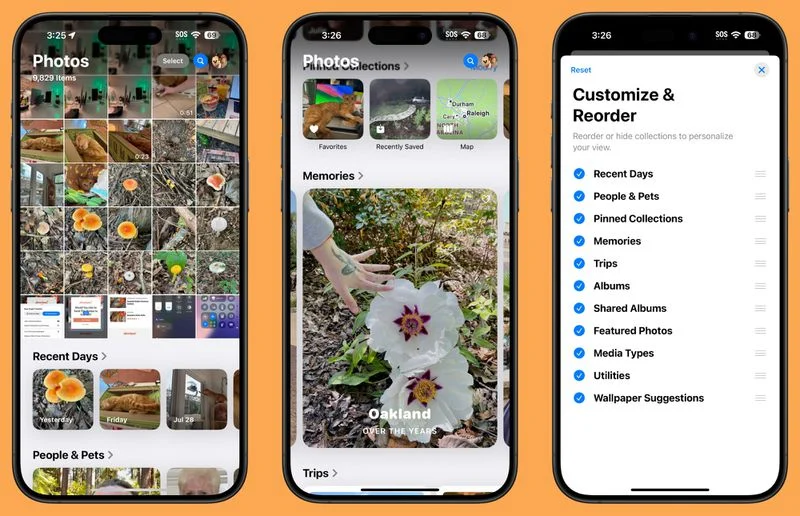
Search within the Photos app has been improved by natural language support, which means it is possible to describe what you are seeking to locate. You can also look for a specific scene within a video clip.
Apple has introduced a variety of brand new Utilities albums that allow you to find information within images, including text and receipts. There was a way to look up some of these options, however having a dedicated folder for Utility will make them easier to navigate to.
- Hidden
- Recently Deleted
- Duplicates
- Receipts
- Handwriting
- Illustrations
- QR Codes
- Recently Saved
- Recently Viewed
- Recently Edited
- Documents
- Imports
- Maps
- Recovered
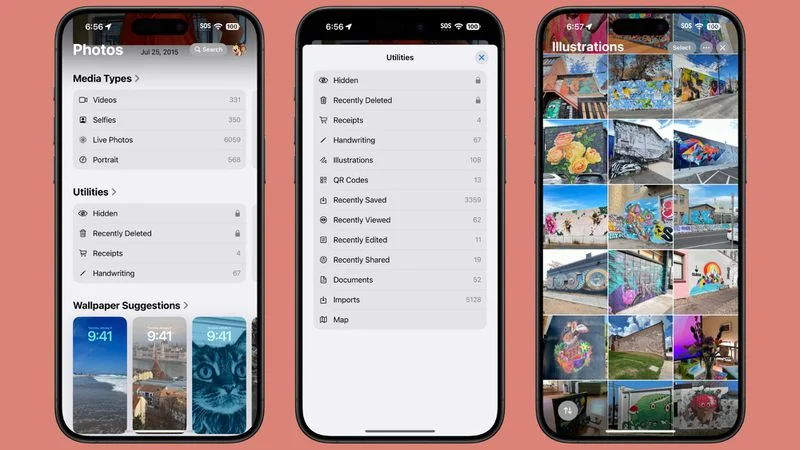
Certain features of Utilities options will only be available when you have an image that falls under the category. The Recovered section, as an instance, will show up when there are images and videos that aren’t stored in your Photos Library. This may be due to problems with the database or photos taken using an app for cameras don’t get correctly stored to your Photos app.
In the lower part in the Photos app, you’ll get suggestions of photos that can make excellent wallpapers.
Apple has revamped the Mail application with Apple Intelligence. Since iOS 18.2 the incoming emails are categorized into categories such as the most important email messages, Promotions for sales and marketing messages Transactions to receive receipts and confirmations of orders, as well as updates for newsletters and similar emails.
Apple automatically recognizes what emails are crucial and grants them priority status, which places them in the top spot in the Primary inbox. Priority emails consist of things such as flights check-ins, deadlines and reminders to be due. All messages sent by the same person are combined together, which means you can view things such as all receipts you have received from a particular vendor, or all marketing emails sent by a retailer all in one place.
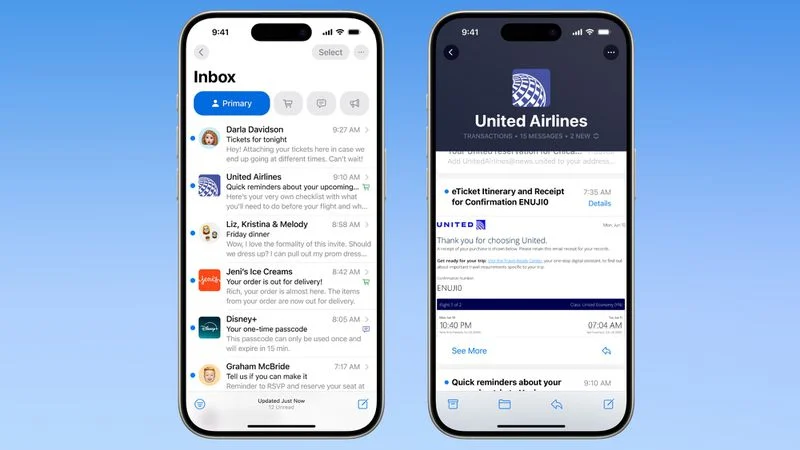
A summary of an email can be made by tapping a button and you can then examine whether an email merits your attention before reading the entire text.
Smart Reply can be used to find questions in an email that you confronted with your iPhone producing relevant responses to enable you to make a reply in only a couple of taps.
Safari
Safari’s “Highlights” feature automatically detects relevant information on websites and highlights it while you browse. There are highlights for hours, directions as well as menus, on restaurants or store websites. As well as on other websites, Safari highlights information about people as well as movies, music as well as TV programs, based on what you’re searching for.
Apple also updated the Reader mode by adding a table contents to allow you to navigate to the most relevant pages of a page and a feature to summarize the webpage for your convenience.
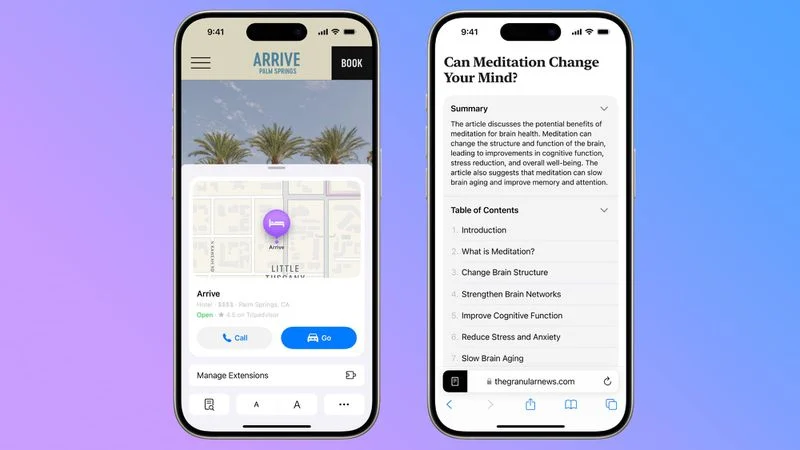
Safari offers Distraction Control which is a function that reduces distracting elements on websites like sign-in window and cookie preference pop-ups GDPR notices newsletter sign-up banners, autoplay videos, and many more. Distraction Control isn’t an ad blocker, and it can be used to block elements from the page that refresh, however it’s beneficial to block static components.
Distraction Control can be turned on from within the Safari Page Menu by tapping the Hide Distracting Items button. There, any items on the site can be hidden by pressing on them.
Passwords (NEW)
Apple has moved the Passwords section of the Settings app to a separate Passwords app with iOS 18. This means it’s easier to find all your passwords and logins you’ve saved.
The Passwords application stores your logins and passwords for websites and apps, as well as one-time access codes to enable 2-factor authentication and Wi-Fi usernames and passkeys. There are separate section for warnings regarding security which include Apple notifying you of passwords that are not long enough or have been used multiple times, or were discovered in a security breach.
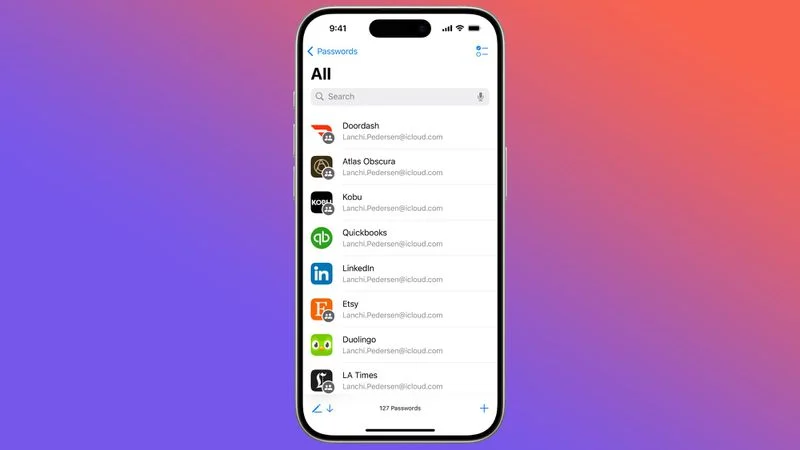
It is possible to share passwords with your family and friends by creating a password group shared by all that allows everyone to login to shared devices, streaming platforms and many more. Passwords will be entered into the Passwords app automatically whenever you use the built-in saving function on your Apple device. However, it is also possible to add passwords by clicking in the “+” button.
It’s organized by an search bar at the top, and a sequence of letters, so you can find the password you’re looking for or tap an alphabet letter to navigate to the section in a snap. When you enter the password you’ve created gives you the option to modify it, add notes or create an authentication code. Apple will inform you whether your password for a particular website is secure enough.
In the event that you’re using AutoFill activated then the Passwords application can provide your passwords as well as logins for applications and websites. Passwords are synchronized to iPhone, iPad, Mac, Apple Vision Pro, and even Windows PCs using the Apple iCloud for Windows application.
Notes
Notes comes with a feature that allows recording audio files and sending out a live transcript with a synopsis of the information included. Live transcripts can be searched through and merged together with documents, notes and lists within the Notes application.
Math Notes, a built-in feature of the Notes application, allows users to solve equations making it possible to do things like adding to a monthly budget or calculate the split of the cost of a meal. It is able to solve all sorts of math-related issues, and calculates figures when you incorporate the equals symbol.
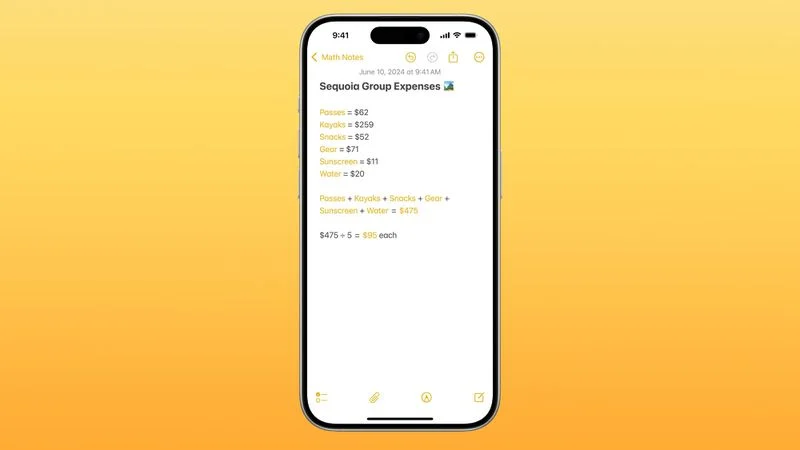
To improve organization sections of notes can be rearranged thanks to this feature that is available once you’ve organized your notes using headers. Additionally, you can highlight text in notes with Apple offering five different colors to pick from.
Phone
The Phone application, you can the option to record an inbound call. Both parties are notified when this option is chosen and your iPhone can create an transcript of the call.
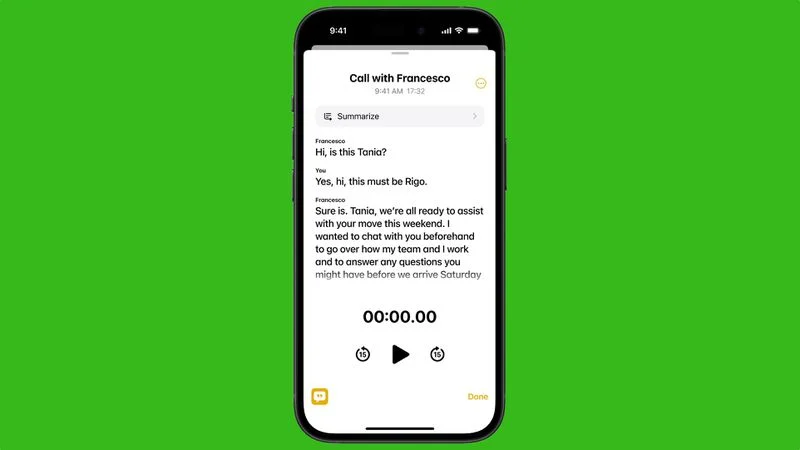
Apple has also incorporated functionality for T9 dialing that allows you to enter names of contacts with the help of a number pad. When you type numerals that appear on the dial this manner, contacts that match are displayed above, allowing you to quickly dial the number you want to dial without needing to open the Contacts application.
If you enter an address using the keypad within the Phone app, it allows you to either create an entirely new contact or to connect it to already existing contacts. Making a new contact using this method was previously available however the process of updating existing contacts using an updated number wasn’t an option.
Wallet
“Tap to Cash” is a fresh feature that makes it simple to pay in person by a fellow iPhone user. Tap 2 iPhones together to make a payment without sharing your email address or telephone number.
Transfers of money use Apple Cash and are authenticated by using Touch ID, Touch ID, or an access code. To utilize the feature, simply open the Wallet app, click on “Tap to Cash,” authenticate, then connect the screen of your iPhone with that iPhone from the recipient who you’re paying.
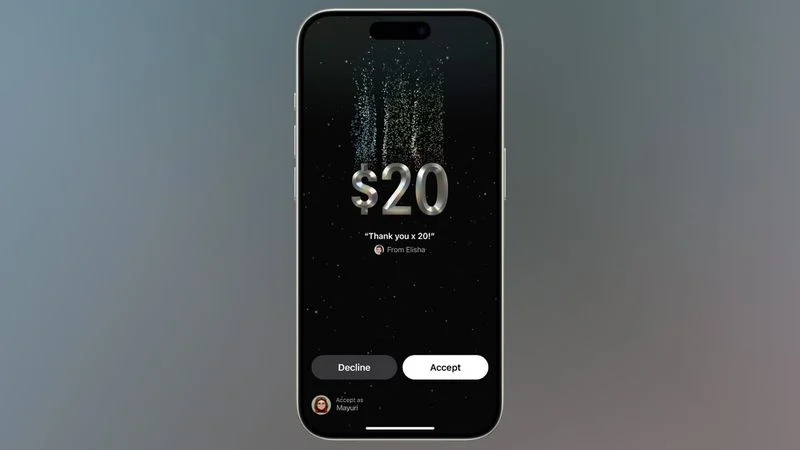
Tickets for events saved inside the Wallet app are now sporting a fresh look, and come with an event guide with details about bag rules such as food options, products temperatures, opening hours as well as parking details and much more.
Apple Pay is a payment method that supports credit and debit cards. Apple Pay, Apple supports accessing and using points balances or rewards for debit and credit cards. This means you could use your points from your credit card towards the cost of an Apple Pay buy. You also have access to financing installment options through your bank when you need to make a payment over time.
Maps
The Maps app comes with topographic maps that are filled with hiking trails and trail networks which Apple first introduced on the Apple Watch in the year before. Trail maps are available and hiking suggestions for all the 63 national parks across the United States. You can find thousands of hiking trails to choose from and Apple giving users the ability to save your favorites as notes, create notes and obtain information about the elevation and length.
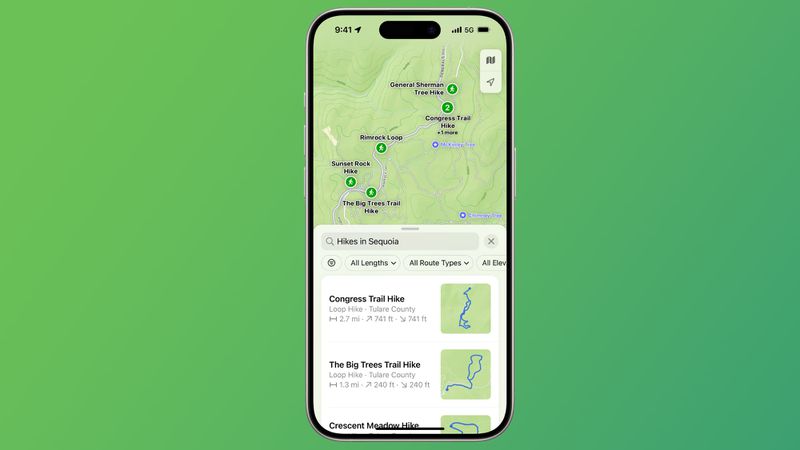
Similar to regular maps topographic hiking maps can be stored to be used offline, complete with turn-by-turn directions.
There is a way to make your own hiking and walking routes. There are options for routes such as one-way or out and back or loops. The ability to create routes is available for walking directions and isn’t restricted to trails, however there’s no way to create a customized driving route.
Journal
The specially-designed Journal app has now the ability to log your thoughts and feelings when you write your entry and the time you spend journaling can be saved as mindful minutes on your Health app.
Apple introduced an insight view that lets you track your writing progress as well as a calendar of your entries, and statistics such as the places you’ve traveled to and the number of words you’ve composed, and the frequency you’ve written throughout the year.
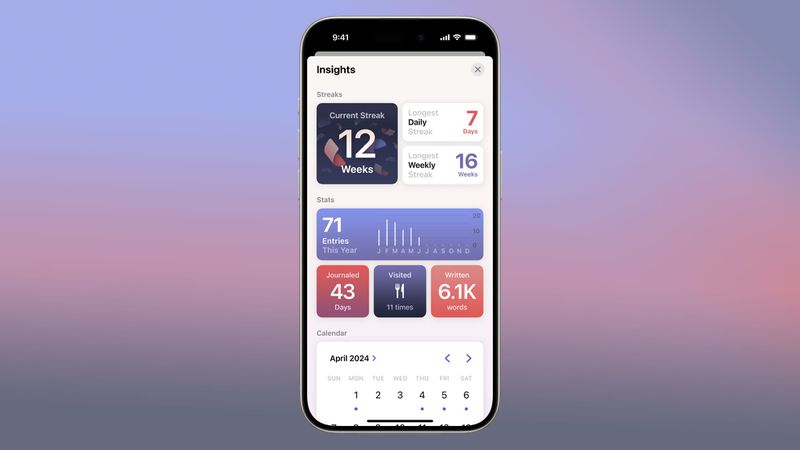
The other new features include the option of sorting and searching through past entries as well as adding an indicator widget to track streaks and writing prompts.
Apple TV App
The specially-designed Apple TV app supports InSights which gives more details about the actors and music from the film or TV show. InSights is available when using your iPhone as a remote to Apple TV 4K. Apple TV 4K, but it’s limited to Apple TV+ shows.
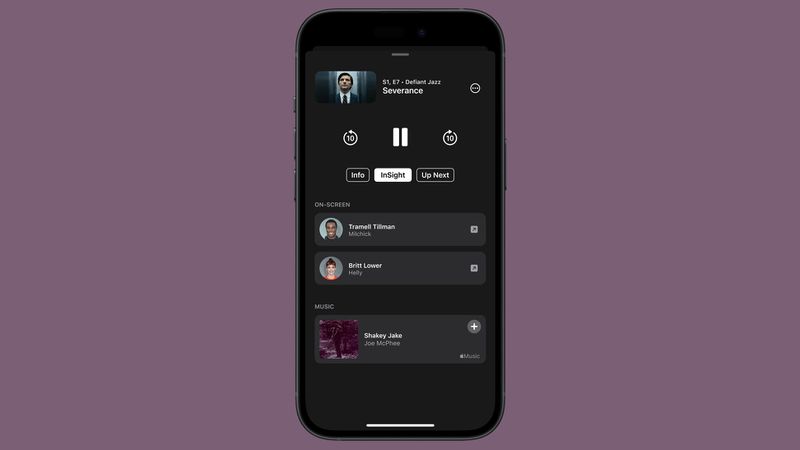
Enhance Dialogue is an Apple TV application feature for the Apple TV 4K however, Apple has added this feature to iPhone when streaming content via its built-in speaker, AirPods, or other headphones and speakers. Enhance Dialogue utilizes algorithms and machine learning to improve the clarity of voice over the background noises of music and background sounds from the film or show.
Home
The Home app is compatible with new guest features, so you have the ability to grant guests temporary access to the smart lock garage door openers and alarm systems, at certain dates. Access can be repeated, which means you can allow your housekeeper come in every week at a specific time.
Hands-free unlocking is now available for locks on doors that are compatible with Ultra Wideband technology, which means that you can open your door using the help of an iPhone or Apple Watch as you approach.
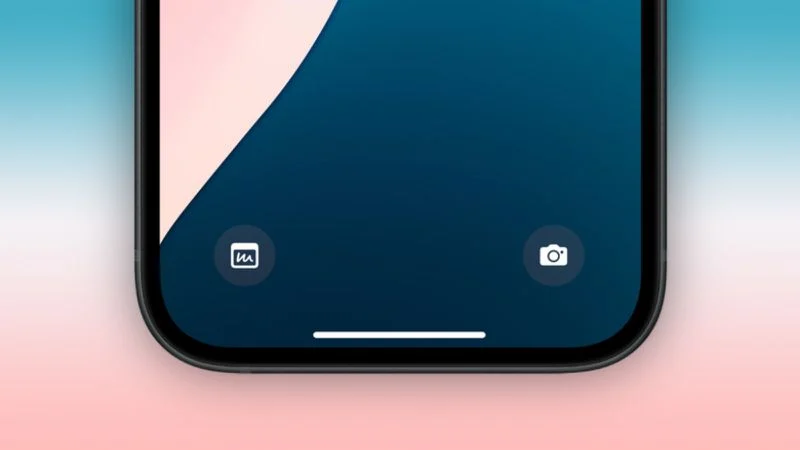
Apple lets you choose the Home Hub that you want to HomeKit to use This is useful when you have several devices that act in the Home hub role such as HomePods or Apple TVs. It is also possible to use the Adaptive Lighting feature by using Matter Smart Lights.
HomeKit offers home electricity usage data in conjunction with electric companies such as Pacific Gas and Electric. The next year HomeKit gets support from robotic vacuum cleaners.
Calculator
The Calculator app keeps history of your calculations which allows you to view all your previous calculations. Alongside Calculator’s Basic as well as Scientific section, Apple added a Math Notes section to the Calculator app, which integrates with the Notes application for solving problems by writing them down in notes.
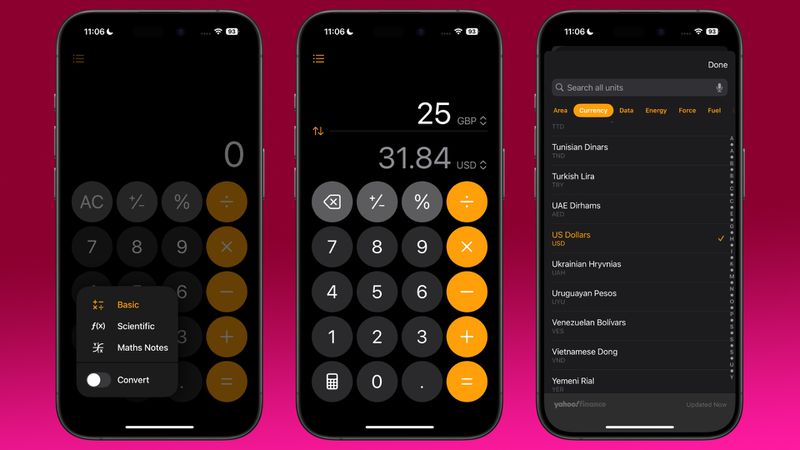
You can switch between modes by clicking on the calculator icon on the lower right of the Calculator interface. it also opens an option to convert. If you enter 10, for instance and then click the calculator icon and convert, you will be able to select from a range of different alternatives for conversion.
Data, area, currency and energy. Force, length and power. Pressure, temperature time, volume and weight are just a few of the inputs that you can select.
Calendar
Apple updated the Calendar app, introducing a fresh month view, which simplifies the process of seeing the events you have scheduled for the coming month.
Calendar can also be integrated with Reminders. Reminders app to create and editing, viewing and adding reminders to the Calendar application without having to open Reminders.
Find My
In iOS 18.2, Apple added an Share the Lost Items Location function. This feature allows users to share the lost item’s exact location with an individual you trust. Apple claims that the feature will aid in locating an item via a third-party like an airline worker.
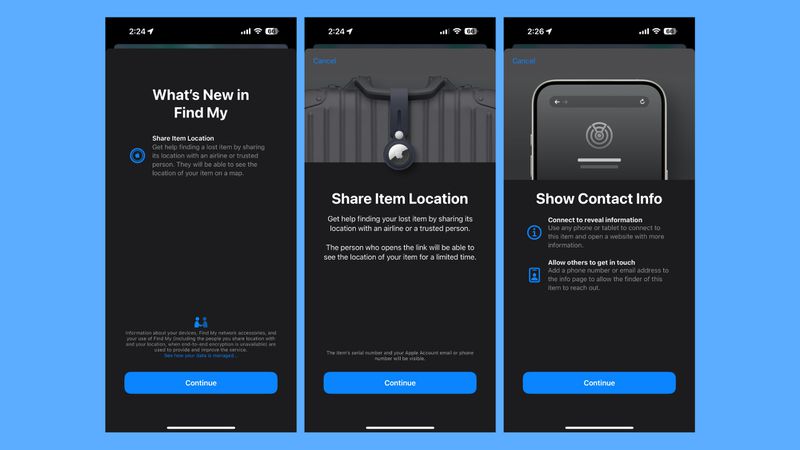
On the Find My app, there’s now a choice for “Share Item Location” and “Show Contact Info.” By selecting this Share Item Option will create an online link that allows users to view the location of the item lost after opening the link. The link is able to be accessed using a non-Apple device which means that people who don’t have access to an iPhone or Mac can assist you in finding items that are lost. Links that are shared expire at the end of one week and you can check the number of users who have visited the link. Links that you share stop working when an item is returned you or after the date of sharing expires.
By selecting to show Contact Info lets any phone or tablet connect to an item that has been lost to access a site that provides more details about it such as the contact number, as well as email addresses of the individual who is the owner of it.
Voice Memos
iOS 18.2 introduced voice memos that are layered to both the iPhone 16 Pro and iPhone 16 Pro Max This makes the process easier for artists to create song concepts and test new concepts.
After launching iOS 18.2, iPhone 16 Pro and Pro Max users can layer the vocal track over an instrumental track, with headphones not required. Music compositions that are instrumental can be played on the iPhone’s speakers and vocals recorded same time, using microphones on the iPhone 16 Pro microphones.
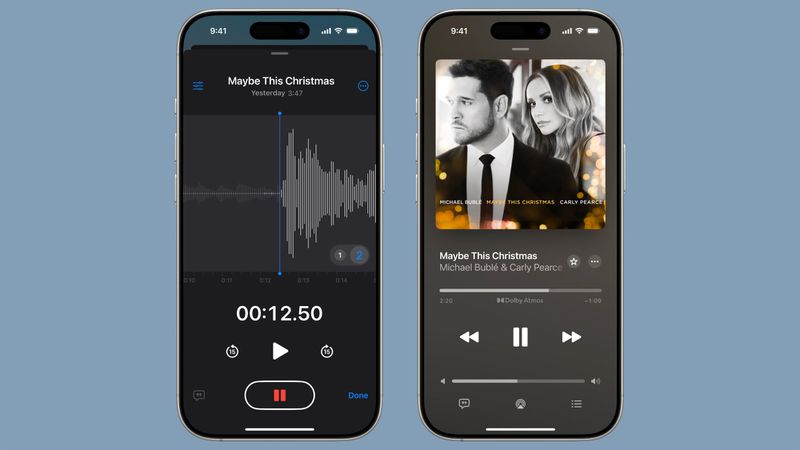
Apple claims that the technology is powered by their A18 Pro chip, using advanced processing and machine learning techniques to isolate the recording of vocals. Voice Memos has the ability to create two tracks in a single session, that allow users to use additional mixing and production to apps such as Logic Pro.
macOS Sequoia iPhone Mirroring
If you have the iPhone operating iOS 18 and a Mac running macOS Sequoia, you can utilize the latest iPhone Mirroring feature. iPhone Mirroring allows you to manage your iPhone using your Mac.
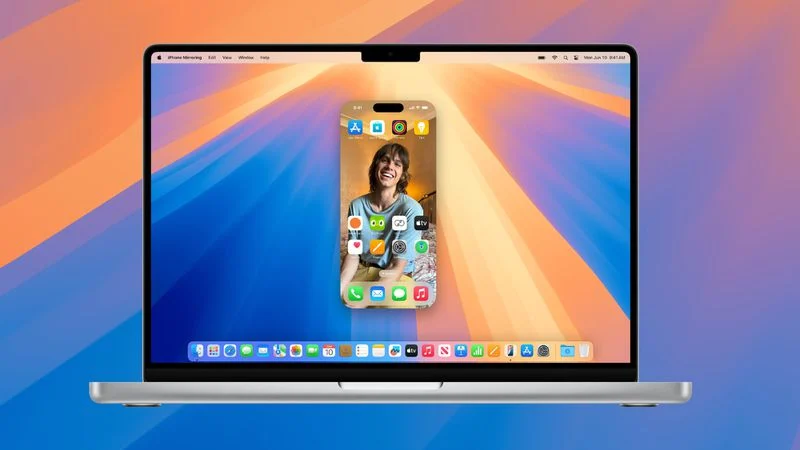
When you’re logged in with an identical Apple ID on a Mac and an iPhone is connected, you can utilize iPhone Mirroring to connect with your iPhone via your Mac even if the iPhone remains locked. You can launch and use apps, get and respond to notifications, and even send messages.
You can also use your Mac trackpad, keyboard or mouse on your iPhone and use it to type long emails or other documents using the iPhone. Since iOS 18.1, iPhone Mirroring allows photos, documents or videos dropped or dropped onto the iPhone as well as your Mac and reversed.




